How to Share Screen on Skype for Android and iOS

There are lots of reasons why you might want to share your screen or see someone else’s. It’s incredibly handy when you need to help a friend or family member diagnose an issue, or demonstrate how to use a certain app or feature. There’s no need to cumbersomely explain something when you can instantly show it. People know that share screen ,video calling, instant messaging and file sharing is easy to do with Skype. We’re going to show you how to share your screen on Skype, for both mobile.
Skype screen share feature for iOS and Android devices:
Need to show someone content on your iOS or Android phone during a Skype call? There’s one common requirement when you want to share your screen, and it’s that you’re engaged in a video call or voice call with your contact.
1- Start a call with one of your contacts. launch the app on your device, tap the ellipsis (…)

2- Menu icon during a video call or voice call select “Share Screen” and then tap “Start Now”.
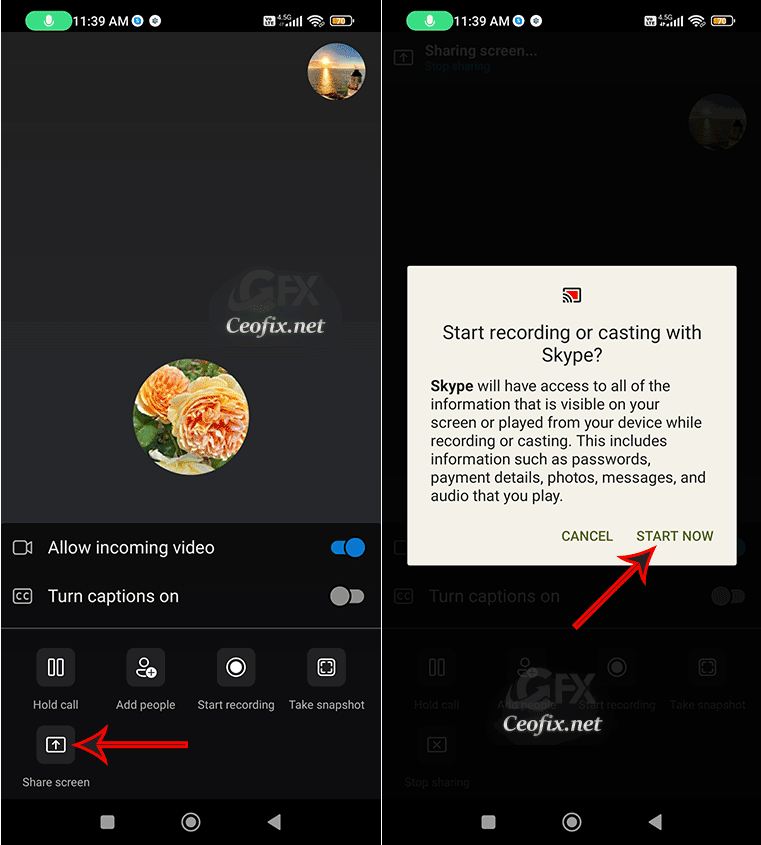
3- You’ll be sharing your screen with Skype in no time. A small red line will appear around the bounds of your screen to let you know what’s going on.

4-When you want to stop sharing your screen, press the central (…) icon again and then click “Stop Sharing.”
How To Pin Chats In WhatsApp On Android
Whatsapp Feature Swipe To Reply
Published on: May 16, 2019-edited date: 15-02-2024
