In this article show you how to change the scrollbar width and height in Windows.

The Scroll bars is a vertical or horizontal bar that appears when scrolling the content. However, these scrollbars are of default width and height and Windows 10, Windows 11 or lower versions don’t provide any option to change them. But this size is difficult for some users to make use of it, and hence wish to increase the width and height of the Scroll bar. You can customize scrollbars to your liking and change their height and width by making some changes in the Registry Editor.
How to Change The Size [Height-Width] Of Scroll Bars In Windows
Open Registry Editor. And head over to the below location:
HKEY_CURRENT_USER\Control Panel\Desktop\WindowMetrics
On the right side find the Scroll Height and double-click on it.
The default value is -252. Enter a value between -120 (smaller) to -1500 (larger) for what you want, and click on OK.
If you want to change the scroll width too you’ll find it just under ScrollHeight in the right pane. The default value is -252.
Double-click ‘ScrollWidth’ word.
Now Enter a value between -120 (thinner) to -1500 (thicker) for what you want, and click OK.
To give you an idea, if you change the value to -500, it will be approximately double the size of the standard scrollbar.
![Change The Size [Height-Width] Of Scroll Bars In Windows Change The Size [Height-Width] Of Scroll Bars In Windows](https://www.ceofix.net/wp-content/uploads/2023/04/regedit-metrics.png)
You can use VBE Script for easiest way change the scrollbar width and height
We have coded a script to make your job easier. Here are the simple steps to use it.
Just download the Change_Scrollbar_Size.zip file at the end of the page and Unzip it. ( Password: ceofix)
Then simply double-click on the Change_Scrollbar_Size.vbe file. User Account Control (UAC) window can popup and asks you if you want to allow it, Click Yes to proceed.
It will show a pop-up window with the text “ Change scrooll bar size( Select 1 or 2) ” just Click ok button.
It will show a pop-up with the text “Change scrooll bar size( Select 1 or 2)” Type 1 or 2 in the blank and click Ok. Then you need to enter the width or height value, which must be a number between 8 and 100.finally you need to log out and login to see the changes.
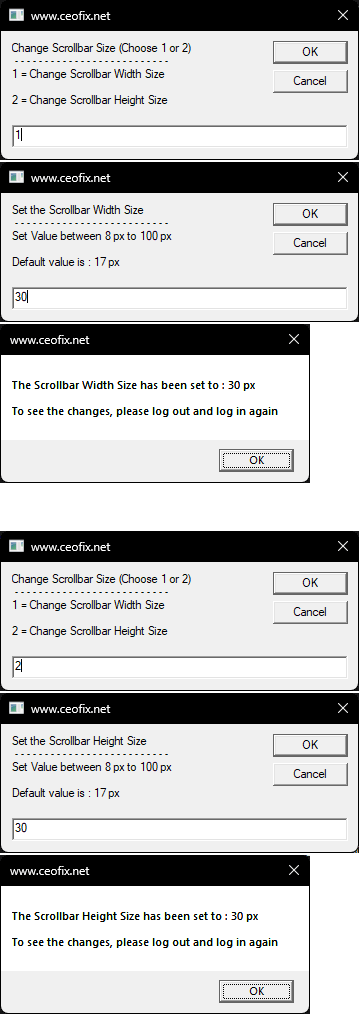
In the screenshot below, you can see the comparison of default and customized scrollbars. The changes are added to all types of windows like File Explorer, a folder, Save as window, Open window, etc. We should note that the scrollbars won’t change in modern UI apps, including Settings, Start Menu, or Windows Store apps.
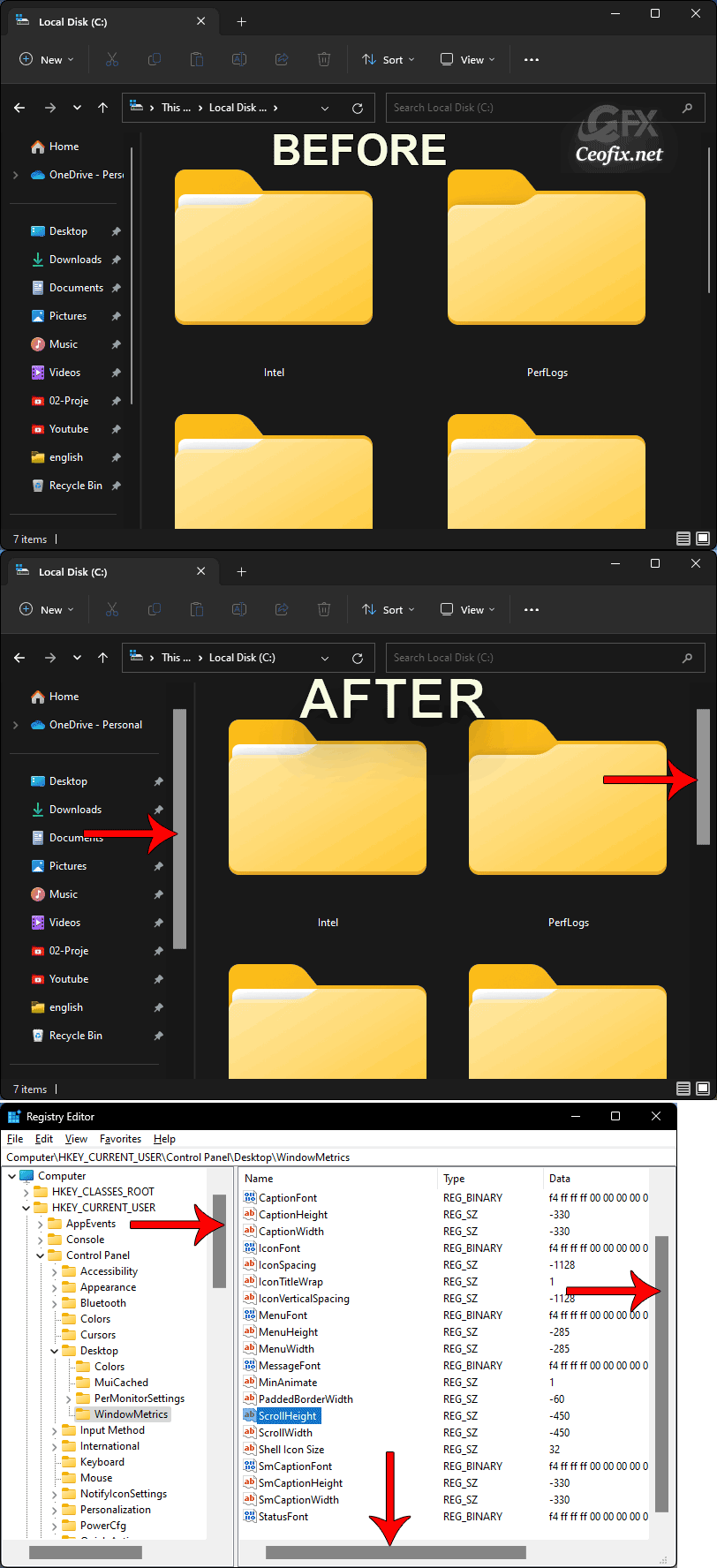
Published on: Apr 4, 2023 – Last edited: 19-01-2024
