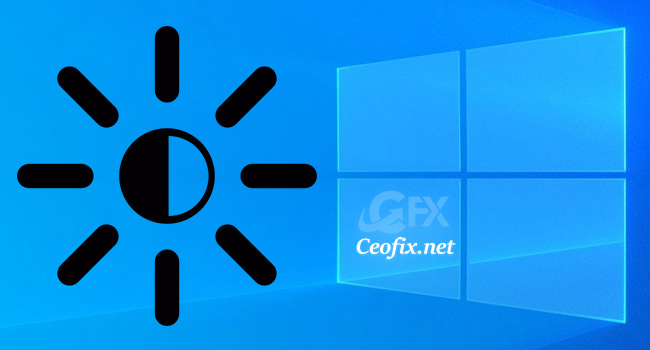
If you use a laptop, a tablet or some other mobile device, you need to adjust the brightness of the display, so that you can see better, depending on whether you are indoors or outdoors. Adjusting screen brightness can help you conserve battery life and save energy on your laptop or computer.
It also eye strain is a common problem for those who are constantly hooked to desktop screens, smartphones, and other digital devices. A poorly adjusted screen brightness in a desktop can cause eyes strain and mental fatigue.
The electronic screens use blue light that aids to view digital screens under bright sunny lights but It is a proven fact that spending lot of time looking at screens in a low light set up exposes one to blue light which can confuse your brain cells, cause mental fatigue and deprives your sleep cycles.
Thankfully, Windows 10 offers a couple of easy ways to quickly adjust the screen brightness, unlike earlier Windows versions.
In Windows 10, in addition to hotkeys, you can also use Settings app as well as Action Center to adjust screen brightness.
How to change screen brightness in Windows
Adjust screen brightness using hotkeys
Almost all notebooks come with dedicated keys to quickly adjust the screen brightness. For instance, Fn F5/F6 can be used to adjust the screen brightness or Fn F6/F7…Look for similar keys on your laptop.
Change the screen brightness using Action Center
Windows 10 users can also use the Action Center to change the brightness. You can click the Action Center icon in the bottom-right corner of the screen,.
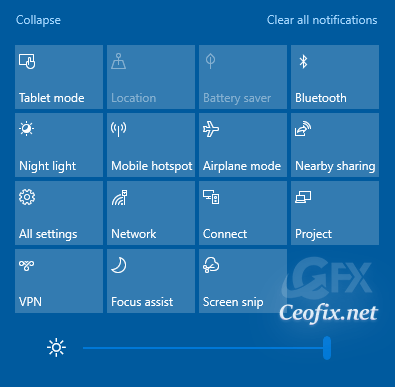
The brightness tile under quick actions in the Action Center is a slider, which makes it a lot easier to quickly change your display’s brightness level.
Change the brightness of the display using the Settings app
Select Start >> choose Settings , then select System >> Display. Under Brightness and color, move the Change brightness slider to adjust the brightness.

Use the Windows Mobility Center to change the display brightness
Launch it by right-clicking the Start button on Windows 10 and selecting “Mobility Center,” Change the “Display brightness” slider in the window that appears.
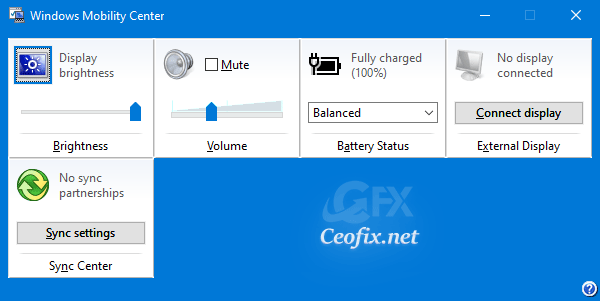
That’s all..
Recommended For You
How To Open Emoji Panel Using Keyboard In Windows 10
How To Disable Or Enable Preview Pane In Windows
Ways To Change Screen Brightness On Windows 11 (ceofix.net)
Published on: May 7, 2019 – edited date : 23-07-2020
