Task Manager can be used to view and manage your processes, performance statistics, app history, users, processes details, and services in Windows 10.

Those who mostly work with the Windows Task Manager, be it the “Processes”, “Performance”, “Users” or “Details” tabs, opening the Task Manager and then navigating to the specific tab is few clicks away. Microsoft now improved the Task Manager by adding an option to set the default tab.
Set Default Tab for Task Manager on Windows 10
Step 1: Right-click the taskbar and select Task Manager. Open the Task Manager.
Step 2: Go to Options. Click” Set default tab” and choose the one you want as the default from the list.
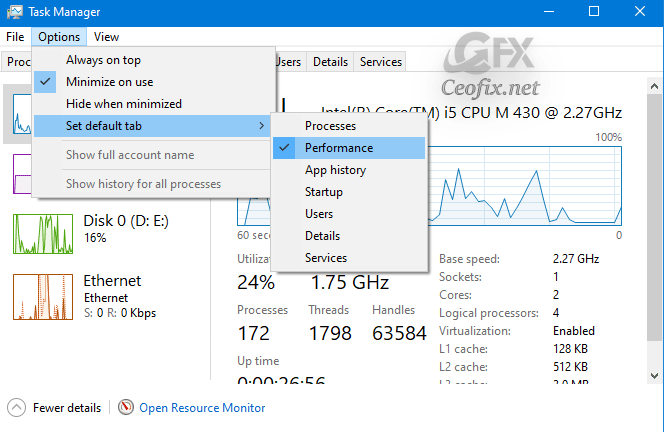
Step 3: Next time you open the Task Manager, the default set tab will show automatically.
That’s all there is to it.
Watch Video:
How To Display The Command Line In Windows 10 Task Manager
Start, Taskbar And Action Center Greyed Out
How To Copy And Paste Performance Information In Windows 10
Published on: Apr 27-edited date: 22-08-2021
