By default, the default startup page of Task Manager on Windows is the Processes page. But what if you want to change this behavior?

When you launch the Task Manager, you will see the Processes page by default. The processes page displays all apps running in the background and the number of resources they consume. If you’re constantly switching to a different tab, you might want to change this behavior.
Steps to Change Task Manager Default Startup Page on Windows 11
Right-click on Start and select Task Manager to open it. You can also use the keyboard shortcut Ctrl + Shift + Esc to open Task Manager directly.
Click the gear icon from the left menu. The gear icon is on the bottom-left corner of the interface.
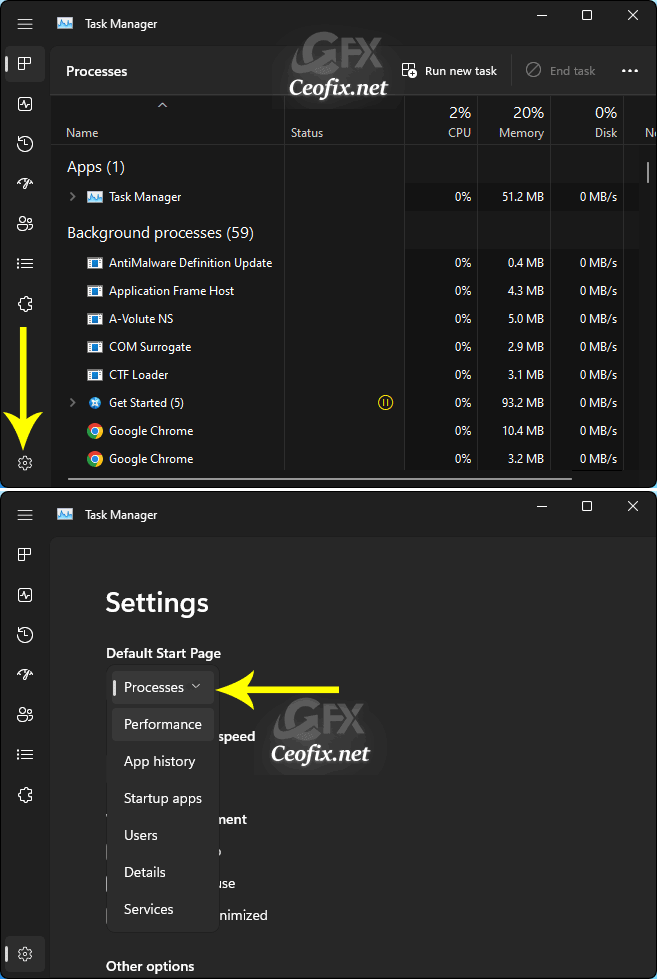
On the Settings page, click the Default Start Page drop-down and You can choose between Processes, Performance, App history, Startup apps, Users, Details, and Services.
That’s all. The next time you launch Task Manager, it will open to the page you want it to.
Published on: Nov 30, 2022-Last edited: 13-01-2024
