Microsoft Edge shows a stream of articles on your Start and New Tab pages. It’s something called the “News Feed.”

The news feed is a set of articles that appear whenever you open the browser or open a new tab. If you’re a Microsoft Edge user, you can disable this pretty quickly.
Disable Edge Start Page Article
1- Open Microsoft Edge.
2- Click the “Hide Feed” button or the gear icon in the top-right corner of the page.

3-From the Customize screen, under Page display settings, click Hide my news feed.
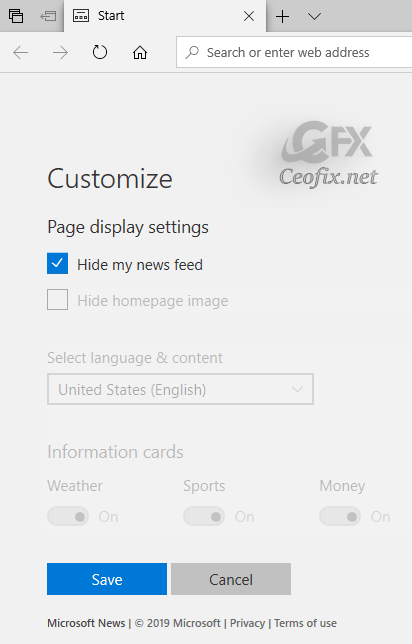
4- Click Save to confirm the change.
5- The news feed will disappear from your start page, leaving only a blank box and a search bar.
Recommended For You
How to Disable Edge New Tab Pages Articles
