Microsoft Edge shows a stream of articles on your New Tab pages.
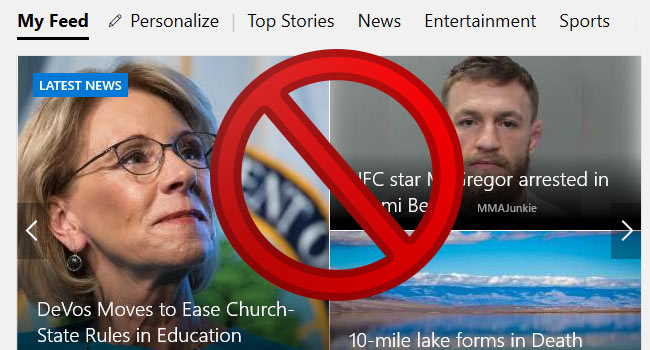
If all those unwanted articles are driving you crazy because you don’t like advertisements, unnecessary data usage, or worry about malicious sites, you can change the news feed settings in just a few simple steps.
Disable Edge New Tab Pages Articles
1- Open Microsoft Edge.
2- Open a new tab in the Edge browser.
2-Click the “Hide Feed” or gear option at the top right corner of the New Tab page.

3- Select “A Blank Page” to see a blank page whenever you open a New Tab page.

4- Click Save to confirm the change.
Recommended For You
How To Mute A Tab In Microsoft Edge
How to Disable Edge Start Page Articles
Enable-Disable Close All Tabs Confirmation Dialog In Edge
Stop Edge Browser From Saving Credit Card İnformation
How To Mute A Tab In Microsoft Edge
Continue Where You Left Off in Edge Chromium
How To Make all Websites to go Dark in Chromium Edge
Block Notification Access Request on Edge Chromium
Prevent Microsoft Edge Chromium From installing Automatically
How To Make all Websites to go Dark in Chromium Edge
Block Notification Access Request on Edge Chromium
