How to hide a Drive or drive letter in Windows 11-10-8-7

Did you know you can secure the data on the hard disk drives by hiding or locking them.
If you are letting children temporarily use your PC for a short period of time and would rather they didn’t have access to any of your personal files, hide the drive or drive letter.
That hidden drive will not be seen in Windows File Explorer but can be accessed through a Command Prompt or by typing the drive letter in the address bar of Explorer. (e.g., G:) in the File Explorer address bar or Command Prompt.
How to Hide Specific Drives in Windows – easy and quick way –
1. Please Hide_drives.rar download and unzip the script (at the end of the page). Right click the Vbe file , then choose Properties from the list. At the bottom of the Properties windows, make sure the box for Unblock is ticked. Then click Apply and OK.
2. Clik the Hide_drives.vbe, User Account Control (UAC) windows can popup and asks you if you want to allow it , Click Yes to proceed.
3. The “Specify the drive letter to hide ” window will open.
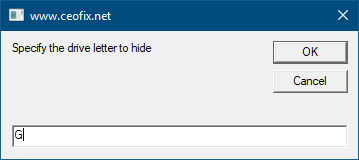
4- You want to hide Write the letter of the Drive (e.g.,. it could be G or D Drive) and click OK button.

5. “G directory has been hidden , windows explorer will restart” click OK button.

Once you completed the steps, the drives you specified will no longer appear in File Explorer without having to restart your computer.
7. To make it visible again, Clik the Hide_drives.vbe
That’s All
Watching Video:
Recommended For You
How To Check Free Hard Drive Space In Windows
How To Replace Your Laptop Hard Drive
How To Add OR Remove OneDrive Icon From Windows 10 Desktop
Add Empty Folder Context Menu In Windows 10
How To Check Windows Defrag Analysis
Published on: Mar 14, 2019-edited date : 21-01-2022
