You can start several Windows programs at once with a batch file. Here’s how to do it.

Want to open two or more apps at once? Example You might need Chrome, Edge, Excel, Notepad etc. to be opened every day and it definitely is tedious to locate and double click on these applications to launch them every single day. What if you could open multiple programs with just one (double) click? I think it would be great. Because you can save yourself a few clicks and from time by having all your selected apps open with a double-click.
How to Create a Batch File to Launch Multiple Apps?
Collect all the program paths you want to open into notepad. To get a Target shortcut of any program. Right-click on the Program Shortcut and choose the Properties option. In this Properties window, Switch to the shortcut tab. There you can see the Target field. Copy the Target Path and paste it to notepad.
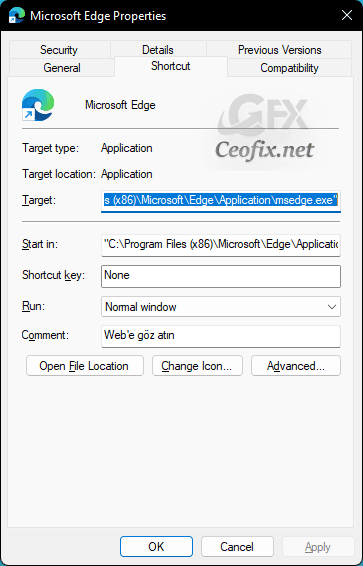
Example:
"C:\Program Files\Google\Chrome\Application\chrome.exe" "C:\Program Files (x86)\Microsoft\Edge\Application\msedge.exe" D:\PROGRAMS\Winamp\winamp.exe
Once you have collected your desired programs, now is the time use the following syntax to create the batch file.
@echo off start "Program name" "Target path" start "Program name" "Target path start "Program name" "Target path" exit
So we need to create it like this:
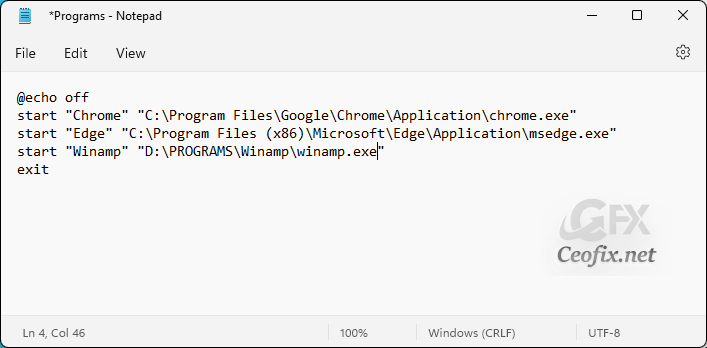
Here is the example batch file format:
@echo off start "Chrome" "C:\Program Files\Google\Chrome\Application\chrome.exe" start "Edge" "C:\Program Files (x86)\Microsoft\Edge\Application\msedge.exe" start "Winamp" "D:\PROGRAMS\Winamp\winamp.exe" exit
Finally, you need to save your batch file. For that click on the File tab and then on Save As option.

Then, click the “File Name” field and type a name for your batch file. For example, type “program.bat” in the filename. Click the “Save as Type” drop-down menu and select “All Files.” Click Save button to save the batch file or simply press Enter.
And double-click on the batch file you created. All the programs should open immediately.
If you want to add or remove any of the programs, simply right-click on the batch file and select edit. Here, you can modify the programs and save the file again.
Create Shortcut and custom icon:
When creating your batch file, you can choose to either use the Windows icon or create one of your own.
Right-click the batch file, and then click Send To > Desktop (Create shortcut). A shortcut for the program appears on your desktop.
![]()
Now right-click on the newly created shortcut and choose Properties, under the Properties window click on the Shortcut tab.
Under the Shortcut tab click on the Change Icon and choose the icons and click on Ok.
![]()
Now Double click on the Shortcut, this will open Multiple Programs immediately.
That’s all.
Published on: Aug 12, 2022
