How do I change User Account Control to its default setting?

Windows 10 and Windows 11 User Account Control (UAC) is a core security feature that prevents apps from making unauthorized changes to your computer or device. Recent versions of Linux and Mac OS X have similar prompts when changing settings or installing programs as well. This is a crucial feature that makes your computer much more secure. While this may simply seem like a nuisance, it actually protects your system from malicious programs. For example, if you inserted a flash drive or HDD that had a worm virus into your computer, it would attempt to automatically run and install on your computer without your knowledge.
However, UAC would catch it, and ask you whether or not you wanted to install the program.
You could easily know that you did not want it since you did not initiate the install, and thus you would protect your computer and data.
Including Kaspersky and defender never recommend to turn off UAC. However, if a child or a software has changed the UAC settings and you want to switch to the default setting, here’s how to do it in this article.
What is the default setting of User Account Control?
Type UAC in the search field on your taskbar. (If the search field isn’t visible, click the Start button and choose Search.
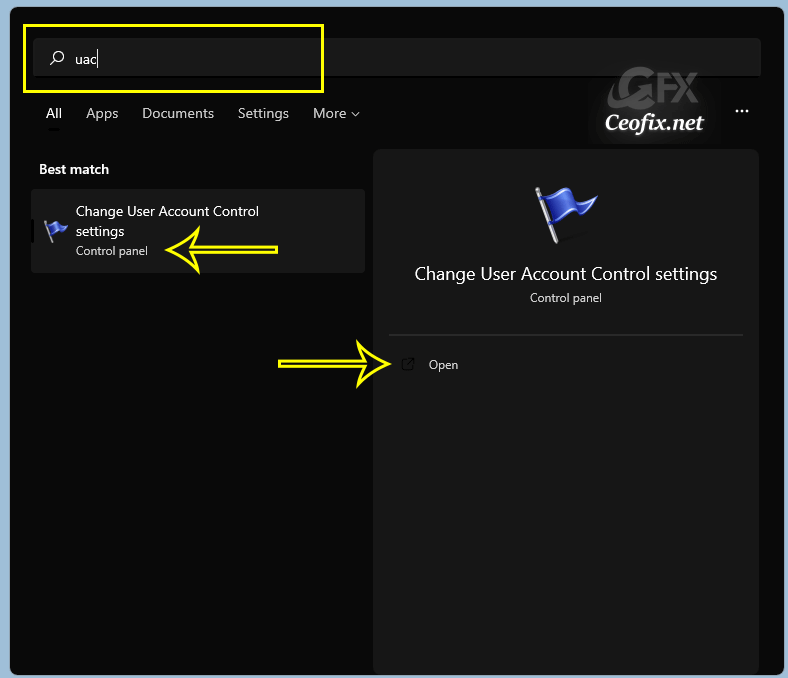
Then click or tap on “Change User Account Control settings” or on the Open option on the right.

To set UAC back to default, use the slider to “recommended when visiting known apps and well-known websites.” get it set. And click OK.
Restart your computer for the change to take effect.
Published on: Jun 29, 2022-Last edited: 09-100-2023
