How to disable and enable Run Dialog Box in Windows 11

The Run command is the frequently used tool to instantly open a program, folder, document, or another resource in Windows. Users can easily open the Windows Run dialog box by pressing the keyboard shortcut or running it through the Start Menu. Considering how powerful this tool is, it is only natural that you may sometimes need to restrict users from using the Run dialog box..
2 ways to disable and enable Run dialog box
We have coded a script to make your job easier. Here are the simple steps to use it.
Just download the NoRun zip file at the end of the page and Unzip it. ( Password: ceofix)
Then simply double-click on the NoRun.vbe file. User Account Control (UAC) window can popup and asks you if you want to allow it, Click Yes to proceed.
It will show a pop-up window with the text “ Run Dialog Box has been disabled ” just Click ok button.
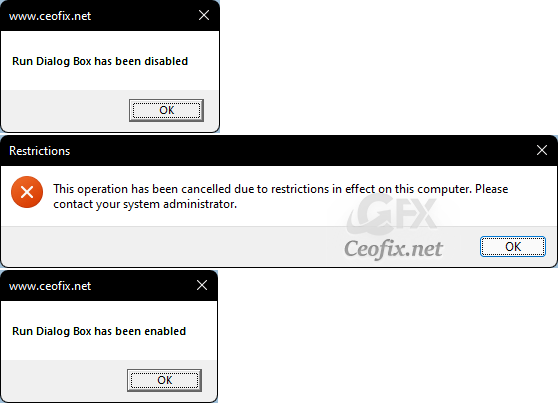
Now press windows+R on the keyboard. Windows will throw out an error message saying that the operation has been canceled by the administrator.
To enable Run Command again, all you have to do is double-click on the NoRun.vbe file.
Alternatively: Disable Run Dialog Box in Windows Using Registry
Enable or Disable Run Command (Win+R) Box in Windows
To start, press “Win + R,” type regedit and press the Enter button.
In the Registry Editor, use the left sidebar to navigate to the following key:
HKEY_CURRENT_USER\SOFTWARE\Microsoft\Windows\CurrentVersion\Policies\Explorer
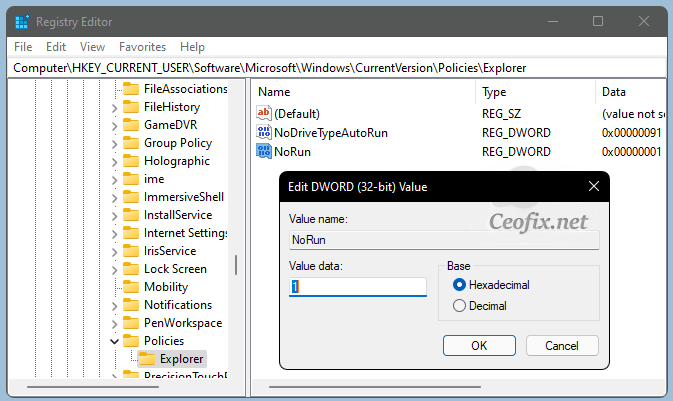
If the Explorer key doesn’t exist, right-click on the Policies key on the left pane, then select New -> Key and name it as “Explorer“.
In the Explorer key, you need to create a new value by right-clicking on the right pane and choosing the New > DWORD (32-bit) Value option. Now name the value as “NoRun” and save it.
NoRun
By default, the new value will have its value data set to “0.” To change that, double-click on the value to open the Edit Value window. Enter the new value data as “1,” and click on the “OK” button to save the changes and restart File Explorer.
Note: To enable Run Command again, follow the above steps, set Value data to 0, and restart File Explorer.
That’s all!
Published on: Mar 26, 2022-Last edited: 12-09-2023
