How to Fix the Empty TW-.tmp Folders on Windows 11 and Windows 10?

Windows 11 creates lots of empty folders in a System32 directory, just like the Windows 10 operating system. But Why?
Have you noticed that there are a lot of empty folders named tw-*.tmp under the “System32” folder in Windows 10 or Windows 11? They’re all empty folders, beginning with tw and ending with .tmp
Deleting them seems to have no side effects. They’re the remnants of Microsoft Provisioning.
It would initiate a network stack restart when being executed for the first time after OS starts up (since 1803 or 1809 release). A scheduled task provided by Windows 10 is causing the problem, which is located under Microsoft\Windows\Management\Provisioning\Logon
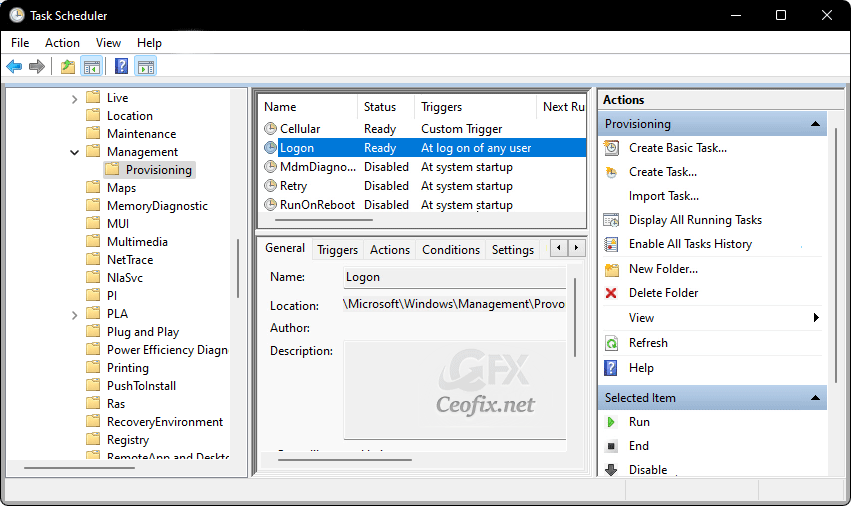
This process automatically runs and performs the tasks given. The task which is responsible behind this issue is labeled as “Logon” and executes the ProvTool.exe with “/turn 5 /source LogonIdleTask” parameter.
The folders created within the system directory are completely empty. They don’t cause harm. The bug is not critical in most cases. Empty folders don’t take up much disk space and they don’t interfere with the operation of the system. But some users may want to delete these temporary folders.
Here is how you check if the folders exist on your Windows 11 and Windows 10 devices:
You can check to see if any of these empty folders appear on your PC by navigating to C:\Windows\System32\config\systemprofile\AppData\Local. Note that Windows may display a warning prompt when you attempt to open system directories, but you should be able to proceed.
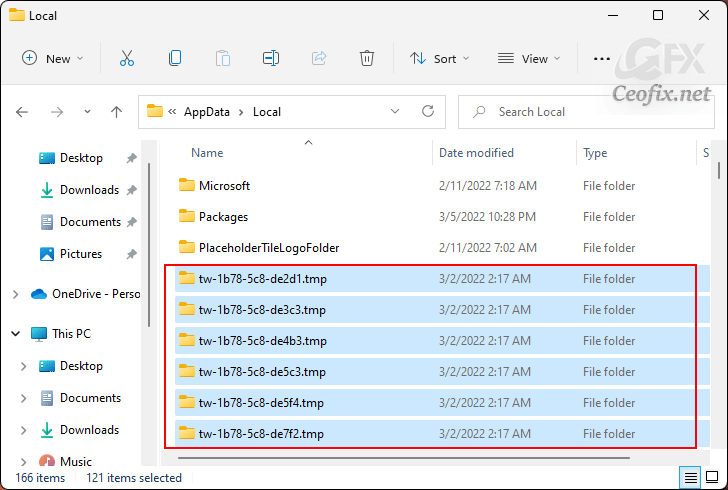
How to Delete the Empty TW-.tmp Folders on Windows 11 And 10?
( You can watch the how to video which located at the end of the article)
1- We have coded a script to make your job easier, just download the script at the end of the page (password:ceofix) and Unzip it.
2- Then simply double-click on the Del_empty_tw_tmp.vbe file Confirm the User Account Control dialog if prompted.
3- It will show a pop-up window with the text ”
Total number of Unnecessary folders are 162 Would you like to delete them?” just Click ok button. Then again it will show a pop-up window with the text”unnecessary folders on your system have been deleted”
 All
All
That’s all. All Empty TW-.tmp Folders Easily Deleted.
Disable the Logon Task to Fix Empty TW-.tmp Folders
You can disable the system task responsible behind running the ProvTool.exe process.
Just download the .rar at the end of the page and Unzip it then double-click Logon_enabler.vbe file. Confirm the User Account Control dialog if prompted. ( But I do not suggest to disable the task as this is a system task and is used by Windows to configure the device for lots of functionality such as networking, etc and disabling the whole task can be problematic in future.)

You can again enable the running the ProvTool.exe process.
Double-click the Logon_disabler.vbe file in the downloaded file.
