How to use Safe mode with an Android phone. You may find safe mode useful if you’re trying to determine whether an issue you’re having with your phone is due to an app you’ve installed, or due to Android itself.
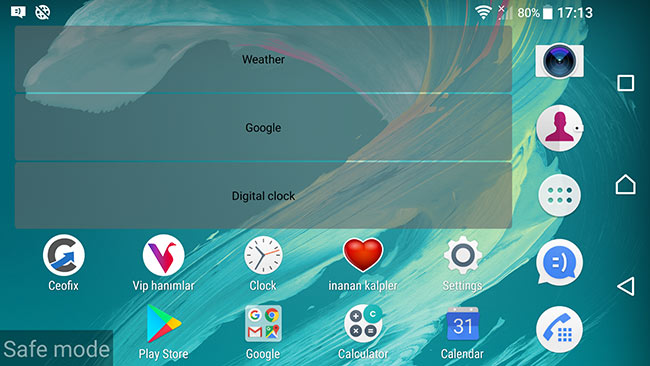
If your smartphone has been overheating, suffering battery drain, or otherwise not performing properly — yet it doesn’t exhibit these issues while in Safe mode — then you know that an app you’ve installed is the culprit.
While in safe mode, you won’t be able to open any apps you’ve downloaded onto your phone, and a “Safe mode” badge will appear in the lower left corner of your screen.
How do I enable and exit safe mode? – Sony Xperia Xa Ultra F3211
1- If your Android Phone is switched off please use Power button to open it or choose restart option,
2- When you see the Sony logo and then the “powered by android ” hold the Volume button down.
3- Keep holding down the Volume Down key until the phone finishes rebooting.
4- Release the key Volume down when you see Safe Mode appear in the lower left corner of the screen.
Disable safe mode
1- To turn off safe mode, follow these steps:
2- Press and hold to On.
3-Click Restart
That’s it. Hope you find this helpful! 🙂
Recommended For You
How to Pin Chats in WhatsApp On Android
How To Turn Off Gmail’s Smart Reply İn Android
Touch Screen With Physical Damage: How to Test
Published on: Jan 1, 2018-edited 09-05-21
