How To Remove Shutdown And Restart Buttons on Windows 11
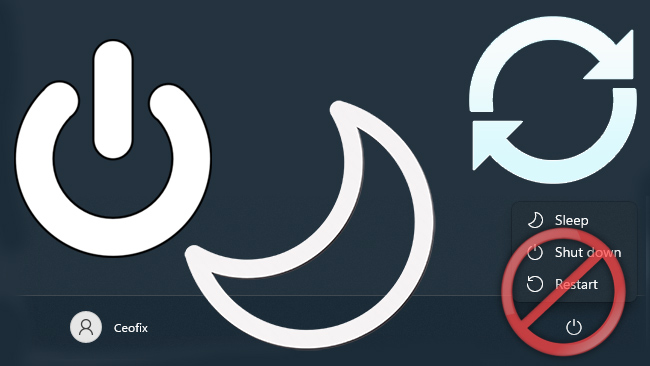
Sometimes you might have a shared computer where you don’t want the users to be able to do a Shutdown or Restart. For example, if your friend uses your computer and you went somewhere and you still have some unsaved documents left, he shutdowns the pc without saving them. And might result in unwanted data loss.

Disable Shutdown And Restart Buttons Via Regedit or VBE
Run regedit to open the Registry Editor and navigate to the following key:
HKEY_CURRENT_USER\Software\Microsoft\Windows\CurrentVersion\Policies\Explorer
Change the value of NoClose to 1.
If NoClose does not exist, On the right side pane of the Explorer key, right-click on the free area, select New, and then DWORD (32-bit) value. Rename it as NoClose. Double click on NoClose DWORD value and change its Value Data from “0” to “1”.
Restart your Explorer to see the changes.
Now this is how the Start Menu Power options look:
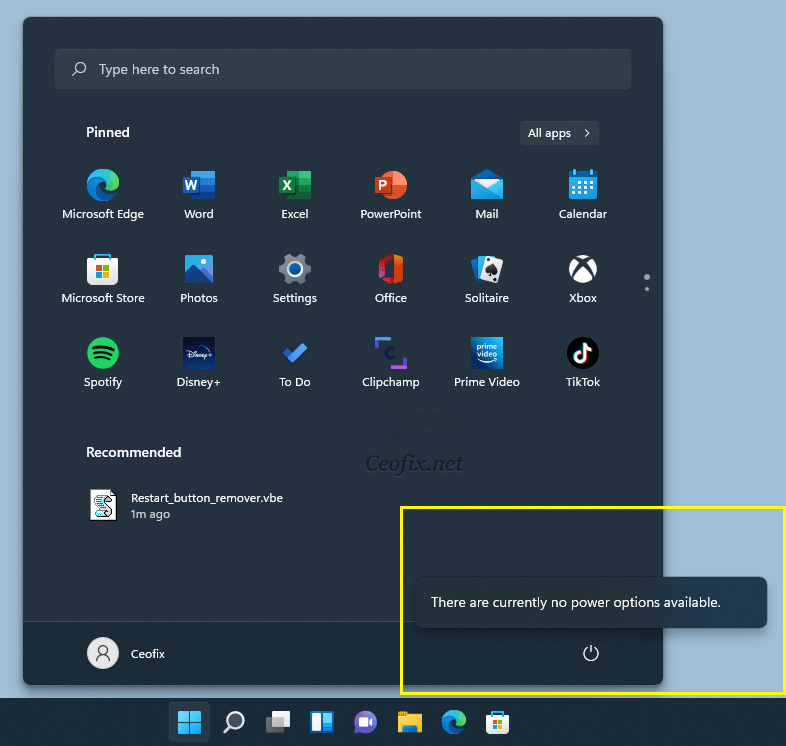
Alternatively
1- We have coded a script to make your job easier, just download the script at the end of the page and Unzip it then double-click. Confirm the User Account Control dialog if prompted.
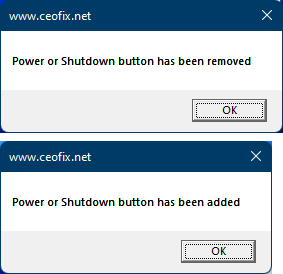
Tips:
First click will disable Shutdown And Restart Buttons
Second click will added Shutdown And Restart Buttons again
Ok. Thats all.
Published on: Jan 20, 2023-last edited: 26-12-2023
