Android quick settings are a very useful feature that makes things easier and users have the opportunity to personalize this great settings tray.

Selecting and ordering your Quick Settings is just a few steps away.

Learn how to rearrange your quick adjustment tiles or even how to remove things you don’t.
Use the Quick Settings Menu on Android
1. Swipe down from the top of the screen to reveal the notification bar. You should see the five default settings that Android offers to users. Unfortunately, on many Android devices, you won’t see an Edit button in this step.
2-If you don’t see the Edit button next to the five default default settings, pull it down from the top of the screen once more. This expands the list of quick sets and also displays the Edit button. Tap the Edit button in the lower-right corner of the Quick Settings menu.

3- At this point, you can reorder, remove or add items quickly and easily to the Quick Settings tray. To rearrange items, tap and hold it, and then drag it to the desired location in the list at the top of the screen. To remove a quick setting from the list, tap and hold it, and then drag it to the list named “Drag to add tile” or “Drag to remove” at the bottom of this screen.
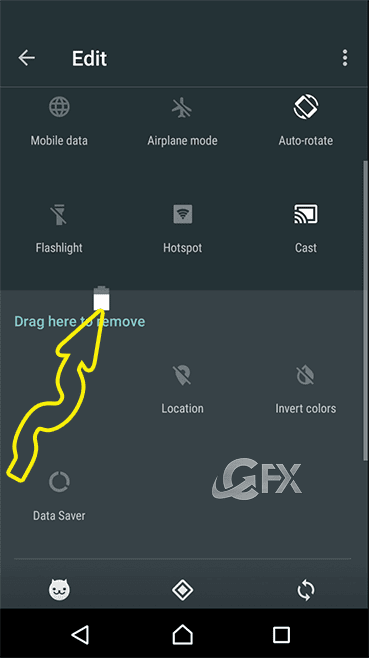
* Lists are longer or shorter depending on the smartphone you have, the version of Android installed, and the applications you use. Applications can add quick settings to the list, as do smartphone manufacturers.
* The first nine tiles will be displayed on the primary Quick Settings page, and additional tiles can be used by swiping them to the left in Quick Settings.
4- You can also change the order in which the Quick Settings tiles appear. The first six items will appear in the abbreviated Quick Settings menu.
5. Tap the back button on the top left or bottom of the screen to exit the edit mode.
How to reset Quick Settings on Android smartphones and tablets
If you want to retrieve the default layout, just go to the menu button and press the ‘reset’ button.

How To Change The Notification Sound In Gmail For Android
Published on: Jan 12, 2019-edited date: 08-01-2021
