How to Add Touch Keyboard to Taskbar in Windows?

Windows 11 comes with a Touch Keyboard feature that remains turned off by default. If your keyboard stops working ( let’s say your keyboard broke or is just out of battery.) You can make use of Touch Keyboard which comes with the Windows operating system called as Touch Keyboard. And rest assured, this feature can help you even if the device you are using is not touch screen friendly.
How do I enable the touchscreen keyboard on Windows?
Right-click the Taskbar and click on the Taskbar settings or Open Settings. Navigate to Personalization and select Taskbar.

Click the “Taskbar corner icons” option to expand the menu.
Switch the Touch keyboard option to On.
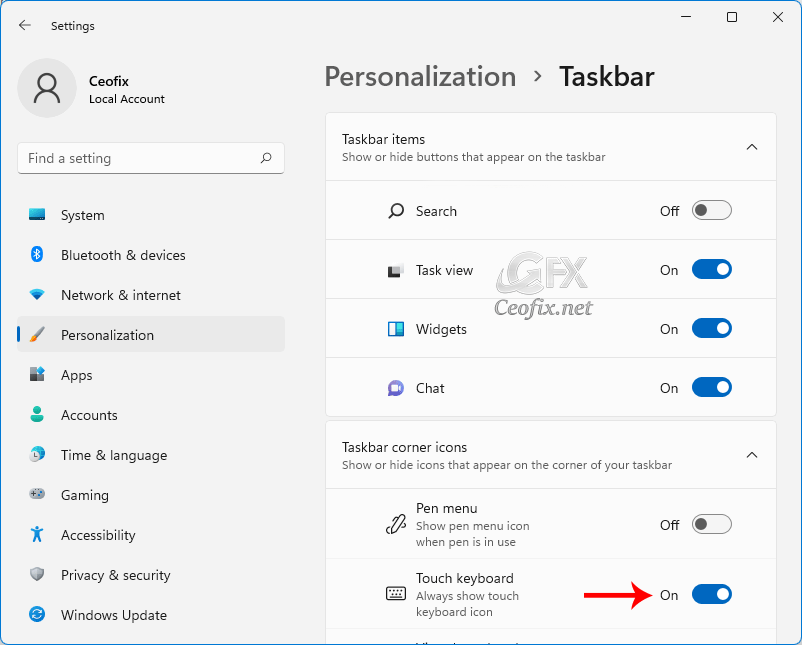
A keyboard icon is immediately displayed in your system tray, as seen below. If you click or tap the taskbar keyboard icon, a touch keyboard will appear on the lower part of your screen, just above the taskbar.
![]()
When you’re done typing and want to hide the keyboard, tap or click the “X” button in the upper-right corner of the keyboard window. You can bring it back at any time by tapping the keyboard icon in your taskbar again.
Recommended For You
Change Touch Keyboard Themes On Windows 11? (ceofix.net)
Change Windows 11 Touch Keyboard Size (ceofix.net)
How to Open Emoji Panel Using Keyboard in Windows 10
How to Turn Off Touchpad Windows 10
Open Elevated Command Prompt Via Keyboard Shortcut
Simulating The Middle Button On The Laptop Touch Pad
Published on: Dec 26, 2021-Last edited: 03-02-2023
