Microsoft Edge allows you to add websites as shortcut on your computer’s taskbar Start menu.

Do you want to know how to pin a website that you visit often, so that you can access it faster? You Can Pin Multiple Websites To The Taskbar Using Microsoft Edge. Below we have listed the steps on how to pin a website to your Taskbar using your Microsoft Edge browser.
How to add a shortcut to any site right to your Windows 11 taskbar or Start menu.
To get started, launch Microsoft Edge. Then click the Options button (three dots) in the upper-right corner of the toolbar.
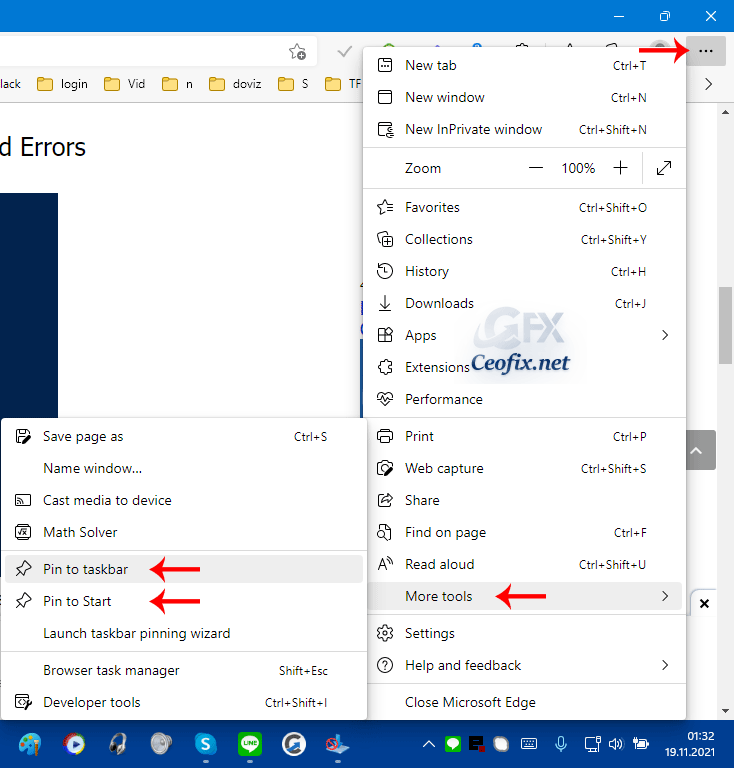
Scroll down and find More tools. Click it to add the page to the Taskbar or start menu. Now the site’s icon will appear on your taskbar for easier access.
That’s all there is to it.

If you want to get rid of a pinned site, right-click it and choose Unpin from taskbar from the menu.
Recommended For You
Change Windows 11 Start Menu & Taskbar Color Easily (ceofix.net)
Why Is Start, Taskbar & Action Center Greyed out Windows 11 (ceofix.net)
Show Or Hide The Taskbar Search Button on Windows 11 (ceofix.net)
Show or Hide TEAMS Button From The Windows 11 Taskbar (ceofix.net)
How To Change Windows 11 Taskbar And Icon Size (ceofix.net)
Published on: Nov 19, 2021-Last edited: 23-08-2023
