How to add or remove the option of “Open in Windows Terminal” to and from the context menu in Windows 11.
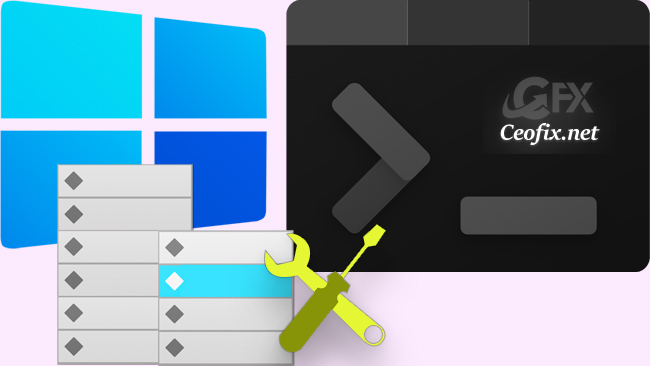
Windows Terminal is a modern terminal software for command line users, with many features you won’t find in the classic Command Prompt and PowerShell tools. Its main features include multiple tabs, panes, Unicode and UTF-8 character support, a GPU accelerated text rendering engine, and custom themes, styles, and configurations. You can use it to open the app directly to a specific location. If you find yourself not using this command, you can easily remove it.
Remove Windows Terminal From Context Menu via regedit
( You can watch the how to video which located at the end of the article)
To remove the option of Open in Windows Terminal in the context menu, Open Run box (Windows+R ). Type Regedit and hit Enter. It will open the Registry Editor window.
Navigate to the following registry key:
HKEY_LOCAL_MACHINE\SOFTWARE\Microsoft\Windows\CurrentVersion\Shell Extensions\Blocked]
"{9F156763-7844-4DC4-B2B1-901F640F5155}"=""
Add “Open in Windows Terminal” to the Context Menu
-HKEY_LOCAL_MACHINE\SOFTWARE\Microsoft\Windows\CurrentVersion\Shell Extensions\Blocked
Alternatively Use .vbe script To Add Or Remove “Open in Windows Terminal” context menu
1- We have coded a script to make your job easier, just download the No_Terminal.rar file at the end of the page (password:ceofix) and Unzip it.
2- Then simply double-click on the No_Terminal.vbe file Confirm the User Account Control dialog if prompted.
3- It will show a pop-up window with the text “Open in Windows terminal has been deleted“. Just Click ok button.
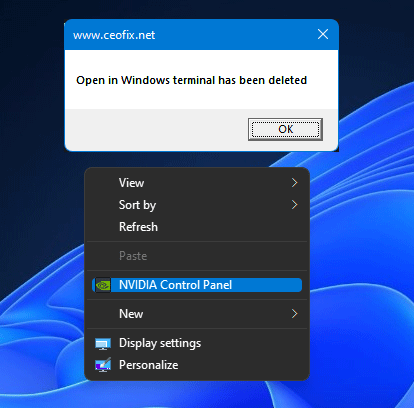
First click will disable “Open in Windows Terminal” on the Context Menu.
Added Windows Terminal From Context Menu

Second click will added “Open in Windows terminal” on the Context Menu.
Recommended For You
Revert Back To The Classic File Explorer Look On Windows 11 (ceofix.net)
Remove Show More Options Entry From Windows 11 Context Menu (ceofix.net)
Use New Context Menu and Legacy Context Menu in Windows 11 (ceofix.net)
Why Is Start, Taskbar & Action Center Greyed out Windows 11 (ceofix.net)
Show Or Hide The Taskbar Search Button on Windows 11 (ceofix.net)
Switch Beetwen Light And Dark Theme On Windows 11 (ceofix.net)
Best Way To Test Your Microphone On Windows 11 (ceofix.net)
Published on: Oct 12, 2021-Last edited: 15-01-2024
