Change The Notification Sound in Gmail For Android

On an Android phone there is a notification ringtone which will be used by default for all notifications. In this tutorial for our beginning Android users, we’ll find out.
The Gmail app allows you to specify a different notification ringtone which can be quite useful for having the default for SMS messages and something else for new emails.
Default notification ringtone:
The default notification ringtone for all apps etc is at:
Android Setttings -> Sound -> Notification Ringtone
This will be used for everything unless specified differently in each app, when it can be specified in the app.
The notification sound my Android device was making every time I received an email message was annoying. And, I had to change the ringtone.
Change Email Ringtone Notification Sound. Here’s how it’s done.
1. Open the Gmail app.
2- Touch the Menu button located at the upper-left corner.
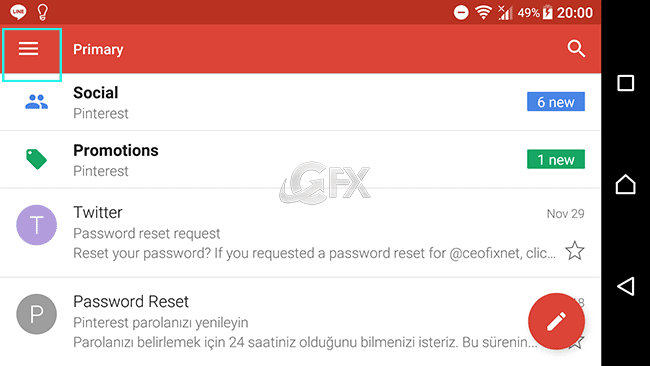
3- Touch the “Settings”.

4-Select the email address associated with the account for which you want to modify notifications.
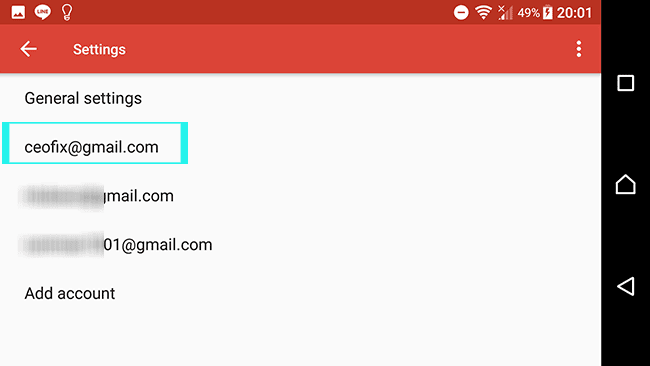
5- Select “Inbox sound & vibrate “. Some versions may say “Manage notifications“.

A list of different notification sounds will appear. Tap on a tone to listen to it then tap DONE to select it.

That’s it!
Recommended For You
How to Pin Chats in WhatsApp On Android
How To Turn Off Gmail’s Smart Reply İn Android
Published on: Jan 1, 2018 – last edited : 02-09-2021

You’re Welcome 🙂
My version did indeed say “Manage notifications“. Thank you so much for adding that detail!