This article will show you how you can quickly and easily switch between mono and stereo sound on Windows 11.

Most people are trying to get as many sound channels as possible but there are a few scenarios that mono sound is the best option for example people with hearing impairments who can only hear sound from one ear. With typical stereo sound enabled, half of the sound channel can be lost. Stereo means a sound system that comes from more than one source. On the other hand, mono audio has only one spatial dimension; something that can be either close to (loud) or far away (quiet) from the listener.
How to enable mono audio on Windows 11
Earlier, the option to enable Mono audio in Windows 10 resided under Ease of Access settings. Now it has been moved to System settings in Windows 11.
1. Go to Start.
2. Choose Settings.
3. Click on System.
4. Click the Sound page on the right side.
5. Scroll down to Output section.
6. Toggle the switch next to Mono audio entry to On position.
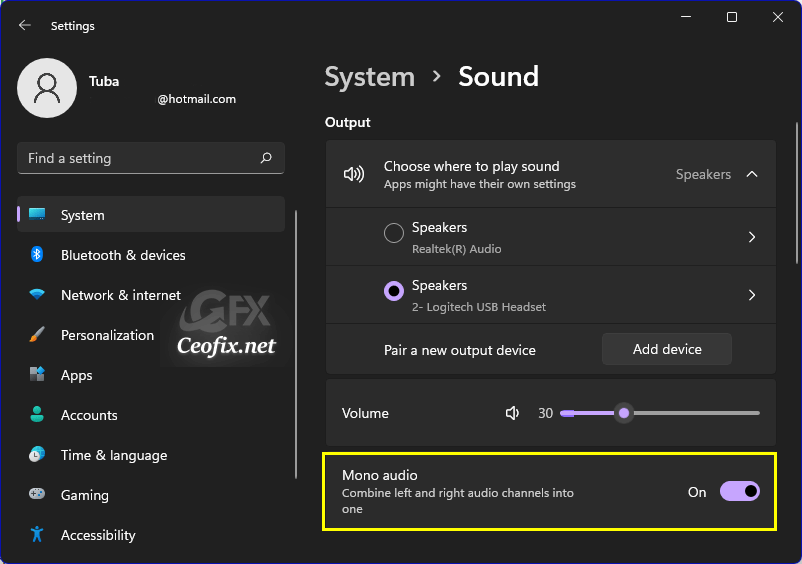
Another method to reach the same place is to right-click on the Speaker icon in the lower right corner, and then click on the sound settings section The Sound window will open.

Alternatively
1- We have coded a script to make your job easier, just download the script at the end of the page ( Password: ceofix) and Unzip it then double-click. Confirm the User Account Control dialog if prompted.
2- Then simply double-click on the Mono_Stereo_Switch.vbe file Confirm the User Account Control dialog if prompted.
3- It will show a pop-up window with the text “Mono Sound has been activated” just Click ok button.

Tips:
First click will` Mono Sound has been activated`
Second click will `STEREO Sound has been activated `
Ok. Thats all.
Recommended For You
Uninstall Microsoft Teams on Windows 11
Best Way To Test Your Microphone On Windows 11
Show or Hide TEAMS Button From The Windows 11 Taskbar
What is Microsoft Teams? How To Use Microsoft TEAMS?
Re-arrange Quick Actions in Windows 11 (ceofix.net)
Open And Connect To A Wi-Fi Network On Windows 11 (ceofix.net)
Ways To Change Screen Brightness On Windows 11 (ceofix.net)
How To Show File Extensions In Windows 11 Version (ceofix.net)
Keep Laptop On When The Lid Closed on Windows 11! (ceofix.net)
Check Screen Resolution In Windows 11 (ceofix.net)
Move The Taskbar To The Top On Windows 11 PC (ceofix.net)
How To Format A Computer? Windows 11 Installation (ceofix.net)
Published on: Sep 23, 2021 – güncellenme tarihi : 27-05-2023
