Microsoft has integrated Teams video conferencing app by default on Windows 11.

With Teams, you can conduct one-on-one or group audio and video calls. You can share screens during web conferencing, schedule meetings, and also record those meetings. Users can a group or one-on-one chat to a voice or video call. Like other messaging services, It supports fun elements like emojis, stickers, GIFs, and custom memes. Although team conversations are, by default, visible to the entire team, it’s easy to have private discussions via text.
Microsoft Teams also has the bonus of being secure as all data in Microsoft Teams is encrypted.
How to use Microsoft Teams in Windows 11
( You can watch the how to video which located at the end of the article)
When you want to reach out to someone via the Chat app, you can simply click on the Chat icon from your taskbar or use the keyboard shortcut (WIN + C). If it’s the first time you’re opening the Chat app, you’ll need to click on “Continue”.
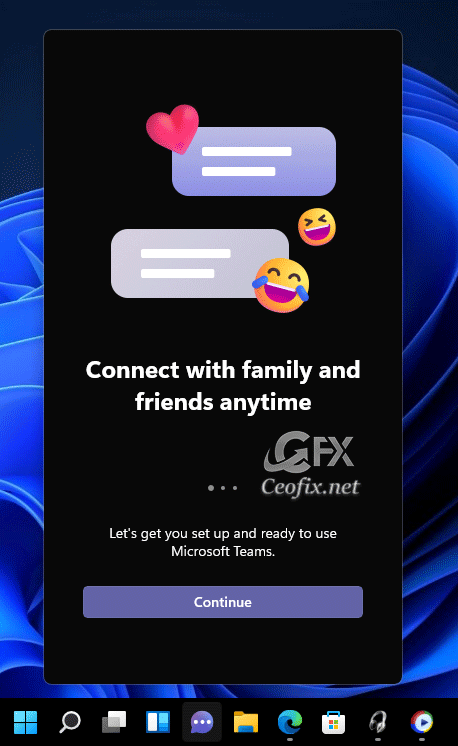
Sign into or set up your Microsoft account.

Click Let’s go Button.

Then Meet or Chat.

Recommended For You
Use New Context Menu and Legacy Context Menu in Windows 11
Re-arrange Quick Actions in Windows 11 (ceofix.net)
Open And Connect To A Wi-Fi Network On Windows 11 (ceofix.net)
Ways To Change Screen Brightness On Windows 11 (ceofix.net)
How To Show File Extensions In Windows 11 Version (ceofix.net)
Keep Laptop On When The Lid Closed on Windows 11! (ceofix.net)
Check Screen Resolution In Windows 11 (ceofix.net)
Move The Taskbar To The Top On Windows 11 PC (ceofix.net)
How To Format A Computer? Windows 11 Installation (ceofix.net)
