How to open and Connect to a Wi-Fi Network on Windows 11

Connecting to a WiFi network in Windows 11 is fairly simple, provided the driver of the wireless adapter is already installed and that Windows is able to detect and use the WiFi adapter. Although many people know that manually connecting to Wi-Fi in Windows 11 or any other version requires selecting the network and entering its password, some may wonder where to find everything. And ofcourse it’s something Windows 11 users need to know how to do also.
How do I connect my Windows 11 computer to Wi-Fi?
( You can watch the how to video which located at the end of the article)
Windows 11 has clubbed the Wi-Fi, Sound/Speaker, and Battery buttons together into one tiny box at the bottom right corner of the taskbar. When you click on a single button, the options for all buttons in the box will pop out. Click on the the quick settings box on the taskbar corner.

Then, in the quick actions panel, make sure that the Wi-Fi is enabled by checking whether its button is on, and click on the right-facing arrowhead. If the Wi-Fi is off, switch it on by clicking on the toggle bar next to.
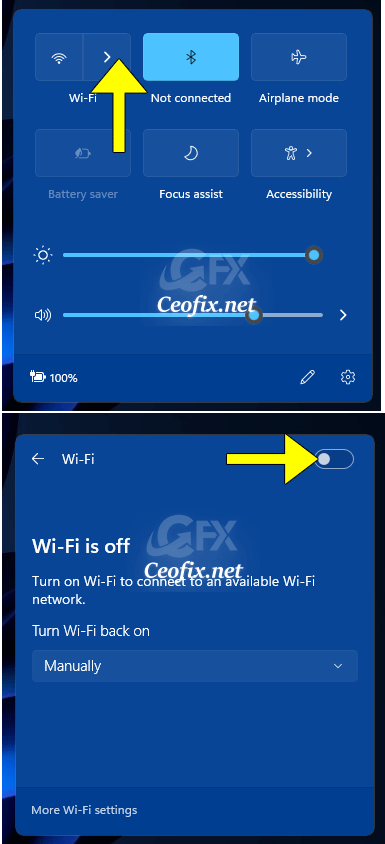
Once the Wi-Fi is switched on, you will see a list of all the available Wi-Fi connections. Click on the connection you wish to connect. If you regularly connect to that Wi-Fi network, check the “Connect automatically” option so that your Windows 11 PC can automatically use it whenever it’s in the Wi-Fi’s coverage area. Then, press the Connect button.

Enter the network security key or the Wi-Fi password for the chosen network, in the box below “Enter the network security key“. Then,click “Next”. For a second or two, Windows 11 tells you that it’s “Verifying and connecting” to the Wi-Fi network you chose.
You are now connected to the Wi-Fi network of your choice.
TIP: If the Wi-Fi network you want to connect to also has WPS enabled, you can simply press the WPS button on the router instead of entering the Wi-Fi security key.
