In this article we’ll show you how to hide or remove the Shutdown or Power button from Windows 10 Login Screen, Start Menu, WinX Menu, CTRL+ALT+DEL screen, Alt+F4 Shut Down menu.

You have a PC which should always be on Or are you a system administrator? Whatever your reason may be, , sometimes you might have a shared computer where you don’t want the users to be able to do a Shutdown or Restart. (That way, your spouse, children, friends won’t walk by and shut down the computer just because no one’s using it.)
The easiest way to prevent Windows shutdown is to remove the shutdown button from the Start menu, WinX menu, Ctrl Alt Del menu, and Alt + F4 menu.
Example:
Shut Down, Restart, Sleep, and Hibernate disabled in Power menu.

When you login and click on Start you see that options such as Shut Down, Restart, Sleep, and Hibernate are not available for the user.
The user can only Log off, Switch, Lock the computer.
Ctrl +Alt +Del menu:
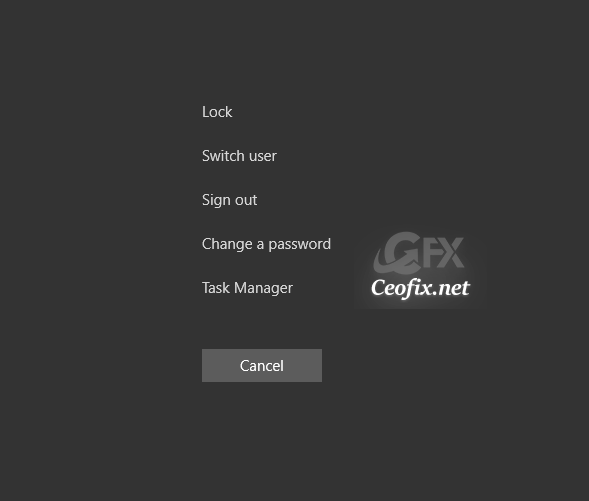
If you press Alt+F4, you will see a message that this operation has been cancelled due to restrictions in effect on this computer.

Windows 10 Login Screen
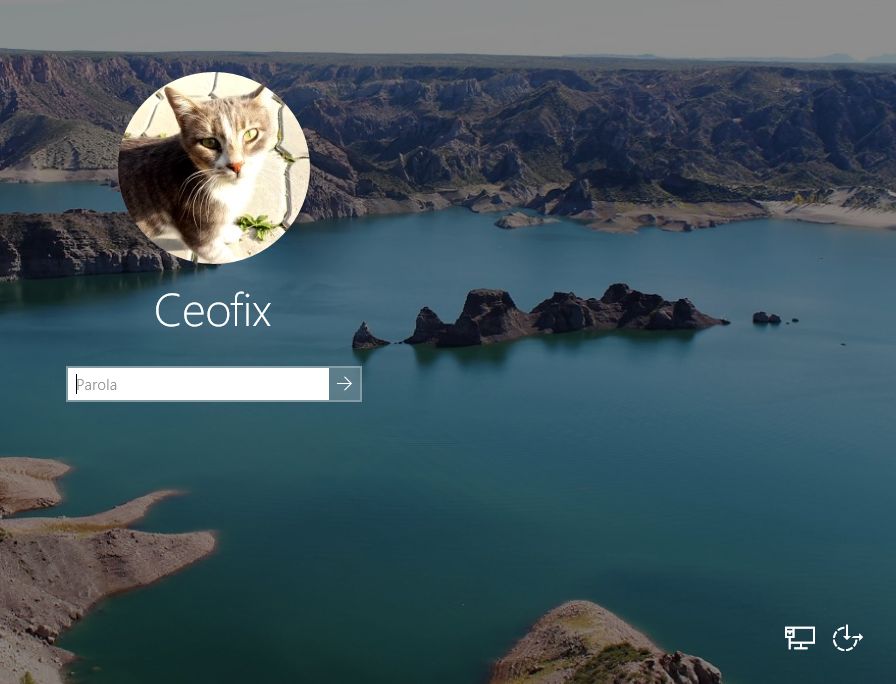
Two methods to hide the shut down (power) button
Open Run window with “Win + R” keyboard shortcut.
Type regedit and hit Enter to open Registry Editor.
In the Registry Editor window, navigate to the below path:
HKEY_LOCAL_MACHINE\SOFTWARE\Microsoft\Windows\CurrentVersion\Policies\Explorer
Right-click the “Explorer (folder)” key, select the New submenu, and choose the DWORD (32-bit) Value option. Name the key “NoClose” and press Enter. Double-click the newly created DWORD and set the value from 0 to 1.
NoClose
also,
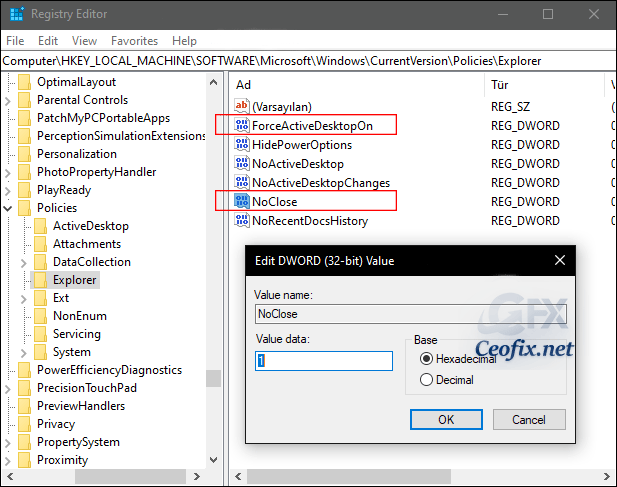
Again, Right-click the “Explorer (folder)” key, select the New submenu, and choose the DWORD (32-bit) Value option. Name the key “HidePowerOptions” and press Enter. Double-click the newly created DWORD and set the value from 0 to 1.
HidePowerOptions
As soon as you restart the explorer, you will no longer see the shutdown option in the Start menu, WinX menu, Ctrl Alt Del menu, or in the Alt + F4 menu.
If you change your mind and want to showagain, Right-click and delete both DWORDS.
Alternatively
1- We have coded a script to make your job easier, just download the script at the end of the page and Unzip it. (password:ceofix)
2- Then simply double-click on the remove-shutdown.vbe file Confirm the User Account Control dialog if prompted.

3- It will show a pop-up window with the text “Shutdown Button has been disabled”
Just Click ok button.
Tips:
First click will disable Shutdown Button.
Second click will enable Shutdown Button.
Ok. Thats all.
