One bad habit we have is letting we Gmail Inbox get big. An email inbox folder or email archive folder can soon get cluttered if we don’t regularly delete messages that we no longer require.

Therefore if you want to deleting emails from we Gmail mailbox in this article I will see you how to Delete the Gmail Emails on Android And PC ?
How to Delete Emails on Pc
First, on your computer, open a web browser and log in to your Gmail account.
Select the email you want to delete by clicking the box next to the email. You’ve successfully selected the email if a check appears in the box and the email is highlighted in blue.

Now then click the trash icon.
Alternatively
Open the mail you want to delete. ( Expand the desired message if you cannot yet see it.)
Click the three dots to the right of the Reply button.

Select Delete this message from the menu that comes up.
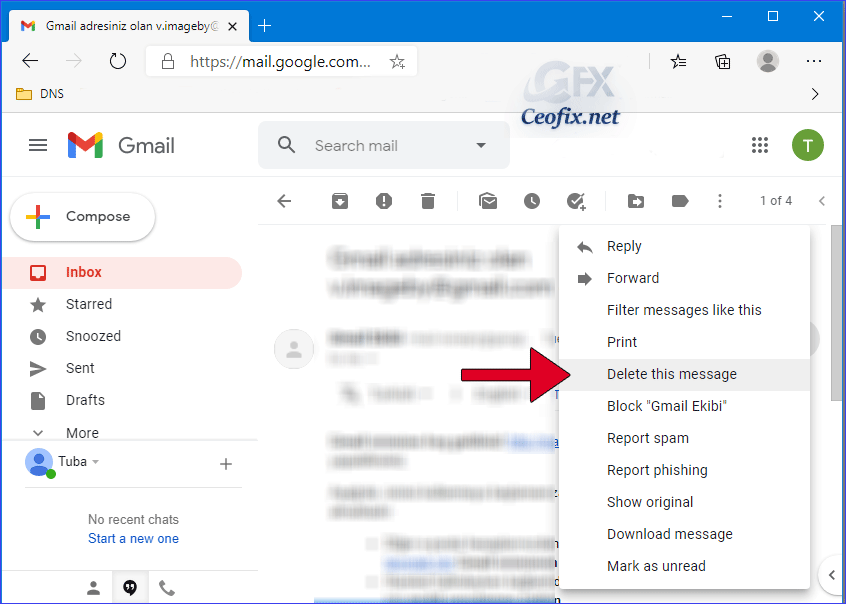
Delete more than 50 emails in Gmail on a Web Browser
Gmail only allows users to view 50 messages per page.
Click the “Select all” to highlight all of the emails in the inbox. And then click the Delete icon.
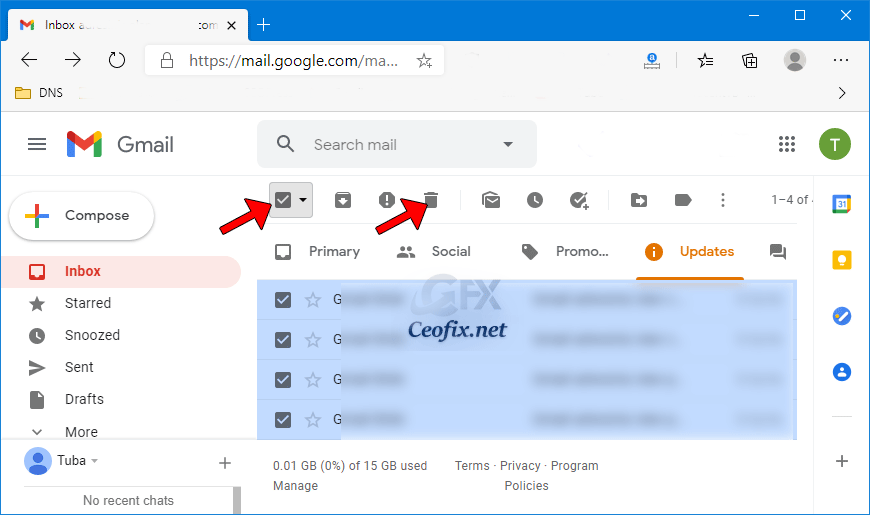
Messages that you delete are moved to the Trash folder, so you can always head there to get anything you didn’t want to delete back. But after 30 days they will be permanently erased beyond recovery.
To permanently delete the emails, head over to the “Trash” folder in the left-hand pane.
Select the emails you would like to permanently delete by clicking the box next to the email. Once highlighted, click “Delete Forever.”
Alternatively
Clicking the box above the email pane to select all emails). Once highlighted, click “Delete Forever.”

How to Delete Emails on Android
Delete Emails in Gmail Using the Gmail Mobile App
Open the Gmail app. And if you want to delete an Email , long tap it then a checkmark will appear.
Next, tap the “Trash icon” icon to send the email to the trash.

or
Open the email and tap the “Trash icon” to send the email to the trash.

To permanently delete the emails on Android
Tap the hamburger menu icon in the top-left corner of your screen. In the menu that appears, tap “Trash.”
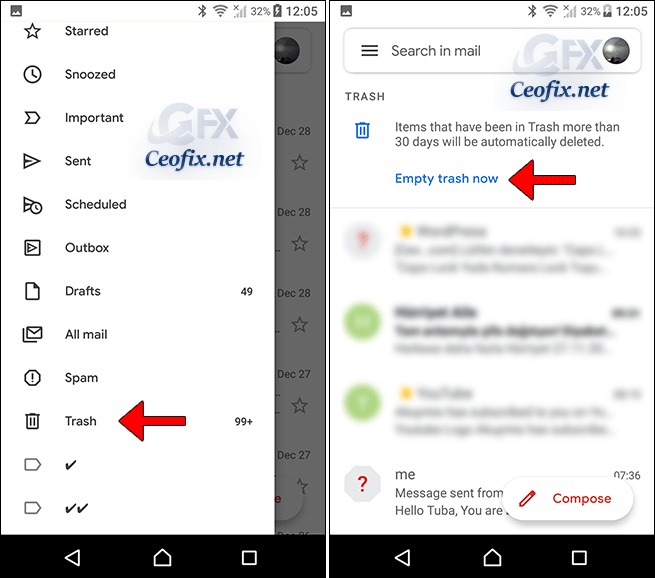
Removing Google Meet from Gmail Web
Disable The Google Meet tab in Gmail for Android
How To Enable Dark Mode Mail And Calendar App on Windows 10
How to turn off Gmail’s Smart Reply in Computer
Gmail Account not Receiving Emails?
How to turn off Gmail’s Smart Reply in Android
How To Change The Notification Sound in Gmail For Android
Published on: Dec 29, 2020-Last edited: 07-08-2023
