The taskbar is potentially the user interface element that you look at the most on Windows 10 and Windows left-aligns all of the icons on your taskbar.

However, some Windows users like to center align the icons on the Taskbar. if all you need is to place the icons in the center of the taskbar, Well, you can do it without any third-party software. Here is how to do it. ( You can watch the how to video which located at the end of the article)
Manually Move Windows 10 Taskbar Icons to Center
First of all, To unlock the taskbar, right-click on the taskbar, uncheck the option to unlock the taskbar.
Then You need to create the dummy two folder somewhere in your hard drive, however, the name and the location of the folder is not important.
for example. C:\taskbar-1 C:\taskbar-2
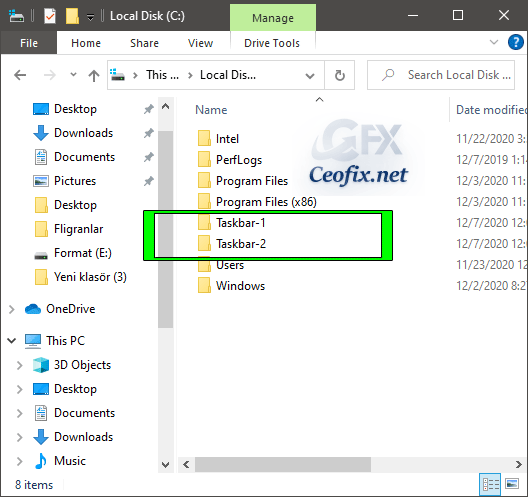
Now to create a new toolbar, right-click on the taskbar and select Toolbars > New toolbar. Click on the folder you created and then Select Folder.

You’ll see the new folder added to the taskbar. Then, you can Right click on the folder then uncheck the option “Show text” and “Show title”.

Now place it to the left of all the other icons.( move the new folder by dragging the to the center.)

As you open multiple programs, you’ll find your icons don’t stay in the center Now repeat the steps and make a second shortcut.

Use the separator on the immediate left of the taskbar icons to drag them towards the center. Don’t forget to lock the taskbar

Ok. That’s all
Recommended For You
Enable or Disable Meet Now icon on Windows 10 Taskbar
Show Or Hide Show Badges On Taskbar Buttons in Windows 10
How To Resize The Taskbar in Windows
Windows 10 Task View Icon Missing on taskbar
Automatically Hide or Show the Windows Taskbar
Windows 10 Show Badges on Taskbar Grayed out
Make the Small Arrow Up Icon Visible on the Taskbar
Disable Context Menu on Taskbar and Customization Options
Taskbar Buttons Switch to the Last Active Window
How to Move a Taskbar on Windows 10
Show or Hide Tags Next to Applications in Taskbar on Windows
