
If you use Gmail’s web interface, you may have noticed the Meet section in the sidebar. Meet is one of the apps designed to substitute Google Hangouts. And it’s a useful feature that provides an alternative to the likes of Zoom, Skype. Meet is a way to stay in touch with friends and family in uncertain times when it’s safest to stay indoors. But rather than added it in the right-hand menu with Tasks, Calendar, and Keep, Google put Meet in the left-hand sidebar, where all of our folders and categories are. If you don’t like this change and want Google Meet and Gmail to work as separate apps, there’s a way to get rid of Meet in Gmail. In this article, I’m going to show you how that is done on Gmail’s web interface.
How to remove the Meet Section from Your Gmail Inbox
To get rid of the Google Meet option from the Gmail sidebar, sign in to your Gmail account.
Select the cogwheel settings icon at the top and activate See All Settings.

In Gmail’s settings, click the “Chat And Meet” tab..
Toggle Hide the Meet section in the main menu. Don’t forget to click on Save Changes.
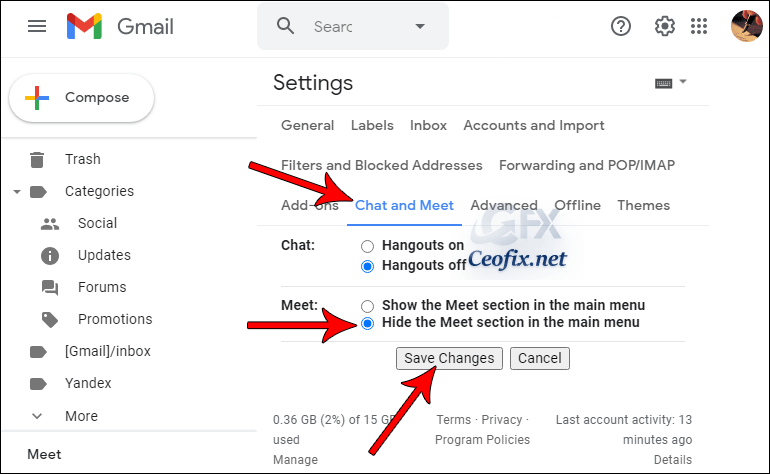
Gmail will reload, and you’ll see that both the Hangouts Chat and Google Meet sections have disappeared from the Gmail sidebar!
You can always come back to this settings later and re-enable Meet if you decide that it is something you want to use.
Published on: Dec 1, 2020-last edited:03-01-2024
