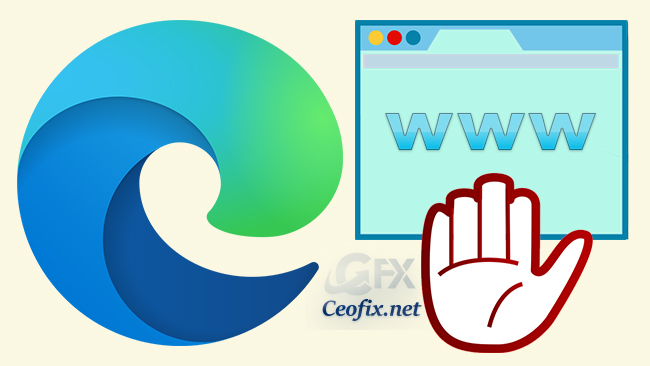
Microsoft Edge already ships with the “Microsoft Defender SmartScreen” feature to prevent malicious websites and downloads. The browser also includes a feature to block potentially unwanted apps from downloading , this feature has been designed to block unwanted apps that are not necessarily malware, such as toolbars, adware, crypto miner apps, and notification spammers. to control the settings follow these steps:
1- Open Microsoft Edge.
2- Click the Settings and More (three-dotted) button on the top-right corner
3- Click on Settings.
4- Click on Privacy and services
Under the “Services” section, you will see the Block potentially unwanted apps toggle switch.

But All above settings can not block Microsoft edge normal download process . If you don’t want your kids to download something to the computer via Microsoft EDGe while you’re away or If there is only one browser on the company computers and this is the default browser, Microsoft edge , You may want to prohibit downloading something. We have coded a small script to block all downloads in Microsoft Chromium edge
Download the script from the link at the bottom of the page and unzip it.
Run the “Edge_download_block.vbe” file , “Download with Chromium Edge has been blocked , For changes to take effect, Do you want restart Edge” popup window will appear. Click Ok


After chromium Edge reload , downloads files in MS Edge will be blocked. If you want to allow downloads again just run the script again and clik Ok button.
Then downloading files from Microsoft Edge will be allowed
Recommended For You
Continue Where You Left Off in Edge Chromium
How To Make all Websites to go Dark in Chromium Edge
Block Notification Access Request on Edge Chromium
Prevent Microsoft Edge Chromium From installing Automatically
Continue Where You Left Off in Edge Chromium
Continue Where You Left Off in Edge Chromium
Published on: Sep 24 2020 last edited date: 10-19-2022
