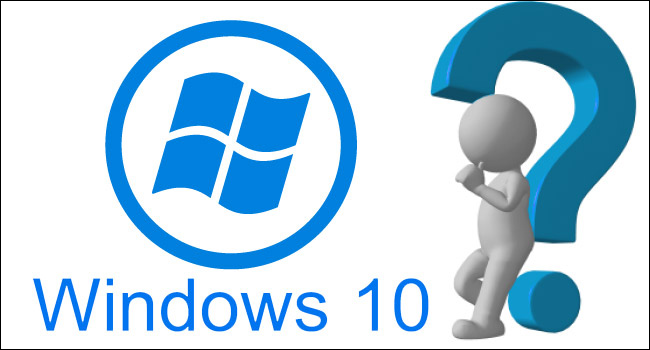
Starting with Windows 10 spring creator update you can add the security questions on lock screen in Windows 10 for local account.
If you are installing a new PC using a local account, setup will walk you through adding these questions and answers right there in the workflow.

If you are already using a local user account which doesn’t have security questions attached to it, you can add security questions to your account as well. Microsoft allows you to select any three security questions out of given six and answer them. Following are the questions in the current build.
1. What was your first pets name?
2. What’s the name of the city where you were born?
3. What was your childhood nickname?
4. What’s the name of the city where your parents met?
5. What’s the first name of your oldest cousin?
6. What’s the name of the first school you attended?
Here is how to add security questions to local user accounts in Windows 10.
1. Press “Win+I” hotkey to open Windows Settings. You can also press the Start button and then tap on Settings icon to open it.
2. In Windows Settings, and click “Accounts”.
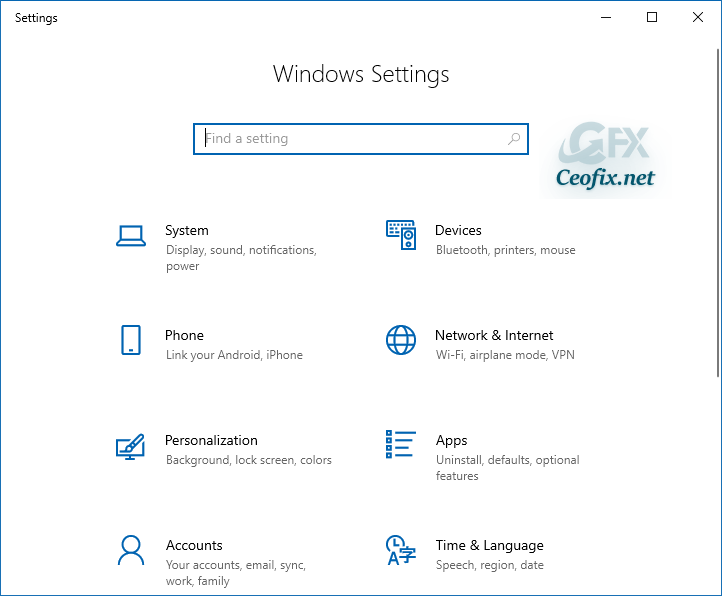
3.Click tap on Sign-on options on the left side, and click tap on the Update your security questions link under the Password section on the right side.

4.Windows Security box will open. Here, enter your local user account password.

At the Update your security questions dialog, choose questions from the drop-down boxes and answer them. Since you can use these security questions to reset your local user account password in the event of forgotten password, be sure to enter correct answers.

When all the three questions are set, tap on “Finish” button.
NOTES
Note that you can always update answers or select different questions by following the instructions above.
Creating a custom security question is not available but you can set answer of your choice for any security question.
RECOMMENDED:
HOW TO FREE UP SPACE USING STORAGE SENSE ON WINDOWS
HOW TO CHANGE APPS CAMERA-MICROPHONE PERMISSION ON WINDOWS
REMOVE PASSWORD SHOWING ICON FROM WINDOWS 10 SIGN-IN SCREEN
Published on: Apr 12, 2018 edited date: 15-07-2020
