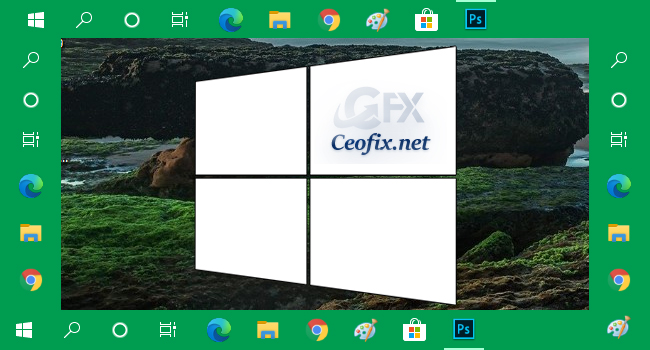
The Windows taskbar provides quick access to programs and applications running on your computer. The Windows taskbar is located horizontally below your device’s screen by default and shows you which apps you have opened and what time it is. However, users can actually move the Windows taskbar to the top, left, or right side of the screen. Even, some users find it easier to navigate their desktop by positioning the taskbar at the top, left or right of the screen. You can always drag and move the taskbar around to different positions on your screen as long as the taskbar is unlocked.
How to move the taskbar in Windows 10 to any side of your screen
Method 1:
1- Right click on an unused area of the taskbar.
2- Make sure that “lock the taskbar” is unchecked.
3- Left click and hold in that unused area of the taskbar.
4- Drag the taskbar to the side of the screen you want it.
5- Release the mouse.
Alternative Method:
1- Press Windows+I to open the settings interface. In the main Settings window, click “Personalization.”
2- In the Personalization window, switch to the “ Taskbar ” tab. On the right, scroll down to the “Taskbar location on screen .”
3- Click the drop-down box and set the location for left, top, right, or bottom.

That’s all there is to it. If you ever want to go back to the default spot, just follow these steps again and choose Bottom.
Recommended For You
How to fix the Windows Taskbar is not hiding?
How to Remove or Add the Clock from the Windows 10 Taskbar
How to Hide Cortana button from the Windows 10 Taskbar
Show or Hide Tags Next to Applications in Taskbar on Windows
One-Click With The Taskbar Clock Display Seconds in Windows
