
The Windows 10 taskbar shows frequently used apps and what’s in use. The taskbar allows you to find, view, open, and switch between your apps. Depending on the size of your screen, you can have the labels next to the applications show in the taskbar if you want. And no matter how many windows are open, it never merges. The buttons become smaller as more apps and windows open. This setting is off by default. If you want, you can turn this setting on or off in Windows settings or with the script we encode. Here are the steps on how to do it.
How to Show or hide tags next to applications in Taskbar on Windows
Method 1: Via Windows Settings:
1- Click the Start menu. Then click on personalization.
Change the Merge taskbar buttons setting to “Never”.
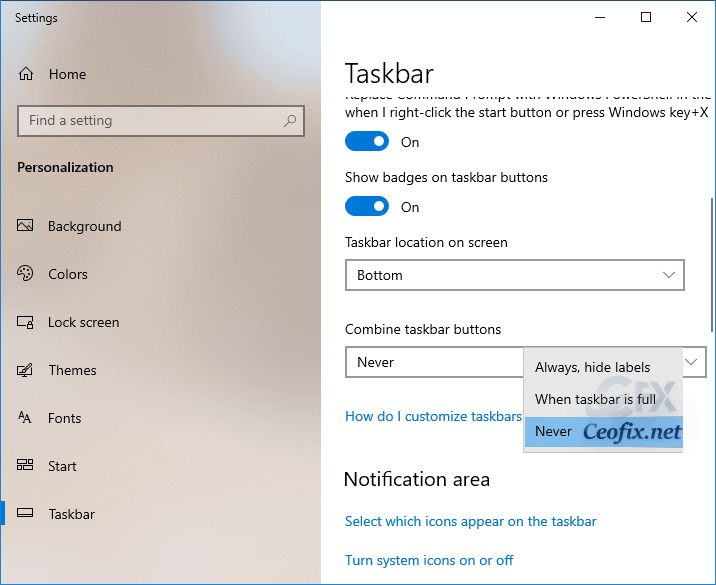
Method 2: Via vbe script
1- Click the download button at the bottom of the article. Download the texts_beside_ icons.rar file to your computer
2- Right-click on the Texts_beside_ icons.rar file. And extract it ( password : ceofix)
3- Double click the texts_beside_ icons.vbe file. A window will open indicating that the change has been made. Click on the OK button in the window “Texts will shown beside icons in Taskbar”.
![]()
If you want to change the taskbar to default, double-click the Texts_beside_ icons.vbe file again.
Yeah. That’s all.
Recommended For You
Taskbar Buttons Switch to the Last Active Window
How to fix the Windows Taskbar is not hiding?
How to Remove or Add the Clock from the Windows 10 Taskbar
How to Hide Cortana button from the Windows 10 Taskbar
Show or Hide Tags Next to Applications in Taskbar on Windows
One-Click With The Taskbar Clock Display Seconds in Windows
How To One Click Taskbar Settings Shortcut in Windows 10
Change Dark Context Menu Color Only For Taskbar
Published on: Jun 5, 2020 – last edited: 24-08-2022
