Windows allow you to show or hide drive letters in Windows Explorer. Drive letters play a good role in identifying a specific hard drive.
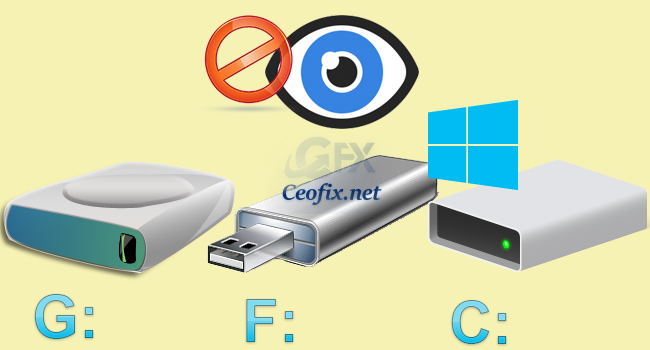
But, if you have already renamed your drives, then perhaps drive letters don’t matter a lot. Look for a way to hide all drive letters in Windows Explorer? This article will show you how to show or hide drive letter in Windows 10 file explorer
How to Hide or Remove Drive Letter in Windows 10-8-7
Method 1: You can hide or show drive letters by accessing Folder Options window.
–
1- Open File Explorer, click the View tab from the ribbon toolbar and then click Options.

2- Now go to “View” tab, scroll down a little bit and you’ll see an option “Show drive letters” as shown in following screenshot. This option is enabled by default, because of which drive letters are visible. Uncheck this option, hit apply and OK.
You are done! File Explorer will hide letters for all drives and show only their labels.
Method 2: You can hide or show drive letters by vbe script. Here’s how it is done.
1- Just download the script at the end of the page and Unzip it. ( Password: ceofix)
2- From now on, whenever you want to hide the Drive Letters simply double-click on the Hide_Drive_Letter.vbe file. User Account Control (UAC) window can popup and asks you if you want to allow it, Click Yes to proceed.
3- It will show a pop-up window with the text “Drive Letters has been removed” Just Click OK button.
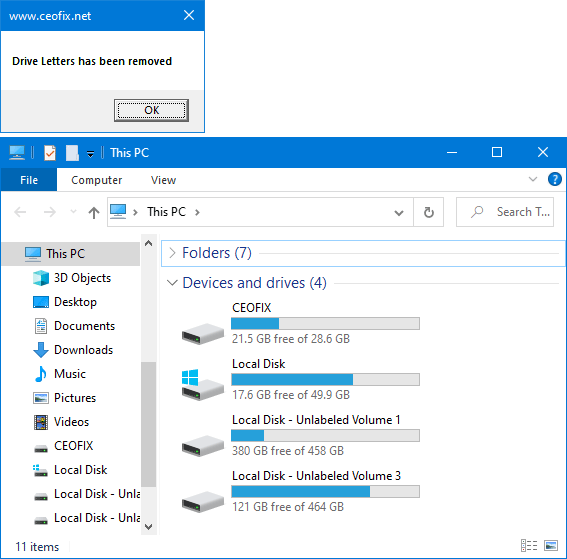
Successfully! File Explorer will hide letters for all drives and show only their labels.
Why is my Drive Letters Missing from Windows Explorer or My Computer? The most probable reason may be that you or someone have hidden the drive letters via settings in Windows Folder Options.We get these lost drive letters back in one steps.
4- if you want to apply show the Drive Letters, simply double-click on the Hide_Drive_Letter.vbe file. User Account Control (UAC) window can popup and asks you if you want to allow it, Click ok to proceed.
5- It will show a pop-up window with the text “Drive Letters has been set to default” Just Click OK button.
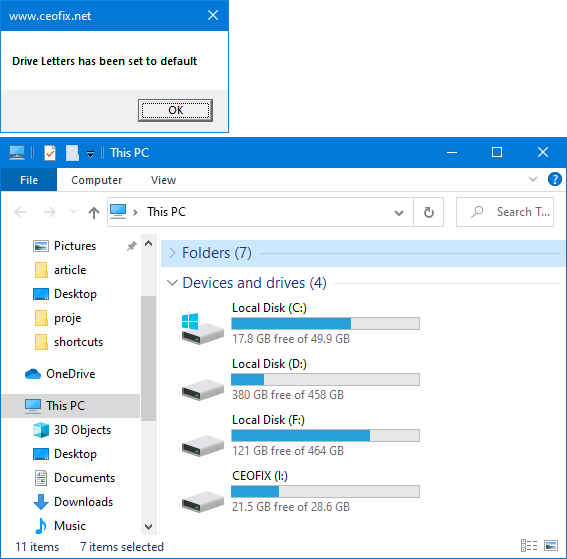
That’s all. I hope you found this article useful.
Published on: Mar 25, 2020-edited date: 25-09-2023
