Display Https and www in Website Url’s in Google Chrome Address Bar.

When you open a website in Google Chrome web browser and you type full URL of the website containing “https” and “www” phrases, Google Chrome automatically removes the phrases and just shows website domain name only. For example, when a user visited https://www.ceofix.net, the https://www. would be stripped and displayed as ceofix.net instead. Because, The “https” scheme and “www” subdomain is hidden in the address bar, as Google considered these to be trivial and unnecessary to display.
How to get back www and https text in Chrome address bar?
By default it seems like there is no way to show http and https at the start of the url in the omnibox without double clicking. Only, The URL scheme and subdomain is temporarily displayed if you click in the address bar to edit the URL or copy any part of the URL.
But, If you are unhappy about this behavior and If you want the URL scheme and subdomain to display at all times again, this tutorial will help you.
We have coded a script to make your job easier, here are the simple steps to use it.
1- Just download the script at the end of the page and Unzip it. ( Password: ceofix)
2- double-click on the Chrome_https_en.vbe file.
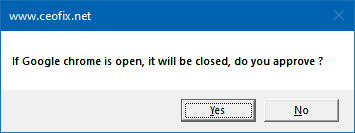
3- It will show a pop-up window with the text “ if Google chrome is open, it will be closed do you approve?” Just Click yes button. This will create a desktop shortcut icon for starting Google Chrome with full URL (address ) bar...

That’s all, you will notice the full Adress bar is restored back. Whenever you want to use Google chrome without hidding “https” and “www” part of the URL, Double click on the chrome https icon which you created.
Recommended For You
Always Start Google Chrome in Guest Browsing Mode
How to Enable Dark Mode on Chrome
How to Import and Export Passwords in Google Chrome?
How to Reopen Closed Tabs in Google Chrome
Hide Bookmarks Bar on New Tab Page in Google Chrome
How To Delete Your Google Chrome History
Save Multiple Tabs To Read Later in Chrome And Firefox
How To Add Tab Hover Card in Google Chrome?
Create Your Own Colorful Themes in Google Chrome
How To One Click Taskbar Settings Shortcut in Windows 10
How To Add Or Remove OneDrive icon From Windows 10 Desktop
Published on: Jan 25, 2020-Last edited date: 05-12-2023
