
Microsoft plans to roll out Edge via a Windows Update on January 15th 2020, and that will globally start rolling out via Windows Update service to all PCs running Windows 10 version 1803 and newer. When the new browser is installed, it will replace the existing Microsoft Edge browser on the device. It’s recommended to switch to the new version of the browser, because Which for many is a good thing as it will provide far greater compatibility with web sites and increased performance.
But, If you are not yet ready to install it on your system automatically, or for instance, you work in an organization, and you need to comply with your network environment policies. You use another web browser, and you’re not interested in Edge Chromium. Or you’re comfortable using the legacy version, and you want to wait a little longer to update. Whatever the reason it may be, If you don’t want this forcefully installation of Microsoft Edge browser in your Windows 10 computer, you can block the new Chromium Edge browser from automatically installing in Windows 10. We have coded a simple vbe script here is the simple steps to use it.
Prevent Chromium-Edge installation via edge_chromium_install.vbe.
1- Just download the script at the end of the page and Unzip it. ( Password: ceofix)
2- Now, edge_chromium_install.vbe file.
3- It will show a pop-up window with the text “automatic installation of edge Chromium has been blocked”
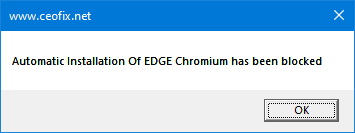
4- Just Click ok button.
5- if you want to automatic installation simply double-click on the edge_chromium_install.vbe file.
6- It will show a pop-up window with the text “automatic installation of edge Chromium has been allowed”
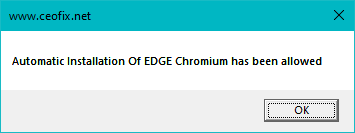
That’s all. I hope you found this guide useful.
Recommended For You
How to Disable Edge Start Page Articles
How to Disable Edge New Tab Pages Articles
Enable-Disable Close All Tabs Confirmation Dialog In Edge
Stop Edge Browser From Saving Credit Card İnformation
Published on: Jan 4, 2020- Last edited: 26-05-2023
