Location settings are an important aspect of the Google Chrome browser.

This is especially true when you are searching for something in your area. Just because Google’s Chrome browser thinks it knows what language you want to browse the web in, doesn’t mean it’s always right.
How to Change Location Settings in Chrome
Keep in mind that changing your location settings won’t unblock content that is restricted in your region. Only, This the location settings in Chrome, or any other browser for that matter, help with search results. (if you want to hide your location in Google Chrome, you’ll need to use a proxy or a VPN. ) How do I change the default region that Google thinks I am in? Here’s how it is done.
Change Location Settings in Chrome
1- Open Google Chrome.
2- Once the browser is open, search for something you want to find by typing it in the address bar at the top of the page. Press “Enter” after you type your search topic in the address bar.
3- When a list of search results pops up, find the “Settings” tab at the top of the search page and click on it. In the drop down menu that shows, click on the “Search Settings” option.
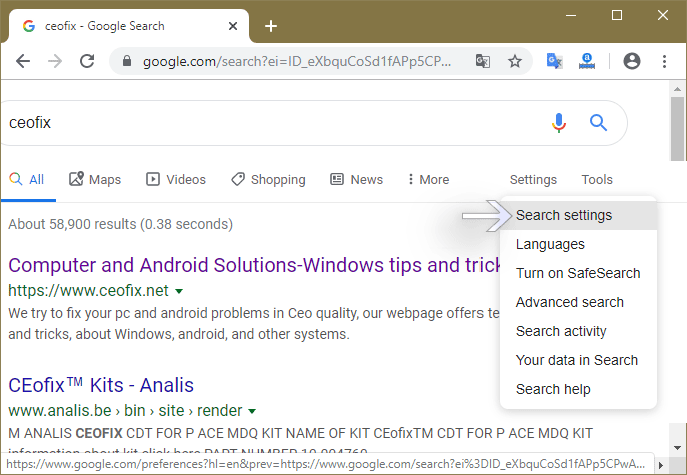
4- Scroll down to the “Region Settings” section. Select a region. If you don’t see your preferred region, click Show more below the list of regions to view all available ones. Click the circular checkbox to the left of a region from which you want to see search results.

When you have selected the region you want, don’t forget to click on the “Save” button to make sure your choice is saved. You will see a confirmation popup box that the region settings have been changed. İf there are more pertinent search results from your selected region, they will be displayed.
Recommended For You
How to Reopen Closed Tabs in Google Chrome
Always Start Google Chrome in Guest Browsing Mode
Change The Default Web Browser in Windows 10
Published on: Dec 29, 2019- last update: 10.06.2021
