We spend a considerable portion of our time using a web browser and may sometimes need to get a screenshot of a full page in your browser.
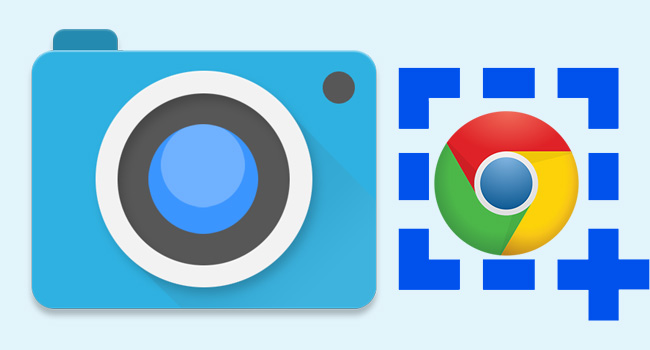
In the past We’ve always used a Chrome browser extension to create full page screenshots.
Google Chrome has a hidden feature tucked away inside Developer Tools that lets you take full-sized screenshots of any web page. No one knows why but Google has put the option to take full page screenshots option deep down in the Chrome browser. Here’s the shortcut to getting a full-page screenshot in Chrome without having to install any extension or tool. Here’s how:
How to Take Full-Page Screenshots with This Hidden Chrome Shortcut
1- Open Chrome and head to the web page you want to capture. We need to open DevTools inside Chrome. Click the three-dots at the top-right corner and select More Tools followed by Developer Tools. ( We can also open it using the following keyboard shortcuts: CTRL+Shift+I or open it by right-clicking anywhere in the page and select Inspect.)
2- Then choose “Toggle device toolbar”
3- Specify your preferences (such as device type, etc.,) and In the top right corner of the pane, click the three dots icon, then click “Capture full size screenshot .”

Chrome will automatically download the full page.
RECOMMENDED
Disable images in Chrome’s Address Bar Search Results
