
A firewall can help prevent hackers or malicious software (malware) from gaining access to your computer through a network or the internet. A firewall can also help stop your computer from sending malicious software to other computers.
Windows Firewall with Advanced Security includes a stateful firewall that allows you to determine which network traffic is permitted to pass between your computer and the network. The windows firewall should be left on and properly configured for added security.
This will show you how to enable or disable specific or all users on the computer from being able to open and view the Windows Firewall with Advanced Security MMC snap-in window in Windows 10.
How to Enable or Disable Windows Firewall with Advanced Security MMC Snap-in
1- We have coded a script to make your job easier, just download the script at the end of the page and Unzip it then double-click. Confirm the User Account Control dialog if prompted.
2- It will show a pop-up window with the text “Access to firewall settings has been restricted” just Click ok button.

Advanced setting: MMC Could Not Create the snap-in.
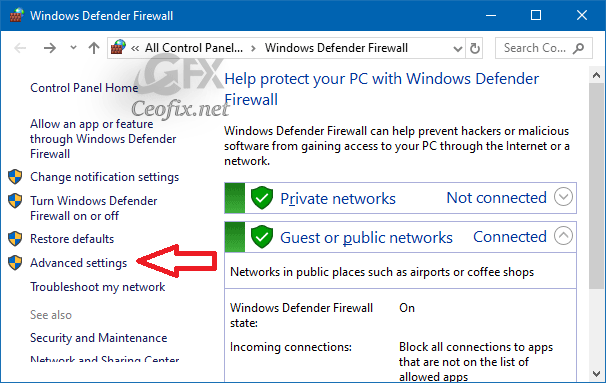
3- Ok. Thats all. You’ve disabled Windows Firewall with Advanced Security MMC Snap-in.
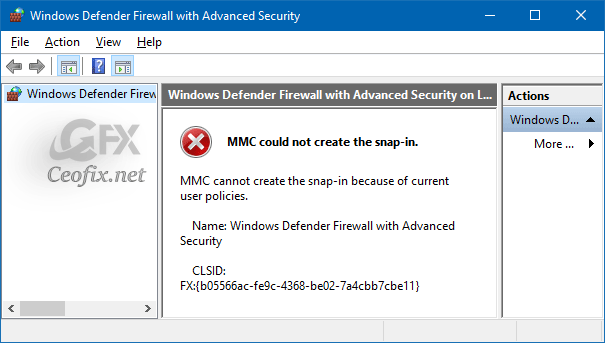
Tips: First click will disable Windows Firewall with Advanced Security MMC Snap-in.
Second click will enable Windows Firewall with Advanced Security MMC Snap-in.

Restrict User from moving or Unpinning Tiles
View Protection History of Windows Security in Windows 10
Add Security Questions for Windows 10 Local Account
How to Perform a manual Scan With Windows Defender ?
The easiest way to add exclusion for windows defender
Published on: Sep 2, 2019-edited date: 06-01-2023
