The Task Manager is an advanced tool that comes with Windows 11, and it provides a number of tabs that allow you to monitor the applications, processes and services running on your computer.
This guide will teach you how to use the Windows Task Manager to close a program in Windows 11, Windows 10, Windows 8, and Windows 7.
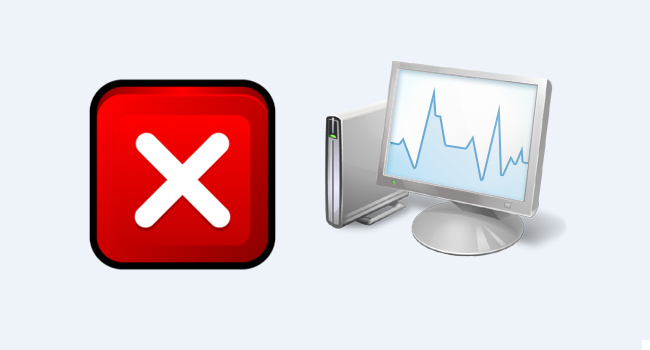
When using PC there will ultimately come a time when you need to close a program that is frozen, is malware, or is simply not behaving properly. Your first move to force-close frozen programs might be to open the Task Manager, which is fine.
How To Close Programs Using Task Manager
Right-click the taskbar and select Task Manager. Open the Task Manager.
If this is your first time opening Task Manager, the tool will probably open in compact mode, which only lists running applications. Click the More details button to access Task Manager in advanced mode.

Select the program process you want to close stop by clicking it and then click “End task” in the bottom-right corner.

You can also close a program by right-clicking it and selecting “End task” from the contextual menu. The program should now be closed.
How To Display The Command Line In Windows 10 Task Manager
Start Taskbar And Action Center Greyed Out
Set The Default Tab In Task Manager In Windows 10
Published on: Jul 13, 2019-edited date: 01-04-2022
