Badge Notifications : We have seen it for a long time on phones. Those little numbers that magically popup indicating that we have 1 new emails, 5 new whatsapp notifications or a number of updates.
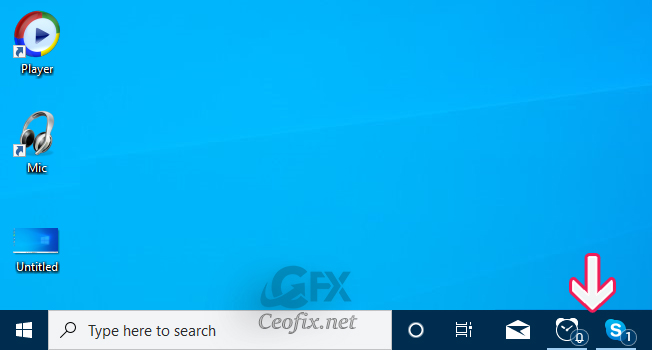
Microsoft has introduced a “Taskbar badge notifications” in which shows small icons or badges on Taskbar buttons of running modern (metro or UWP) apps. This will be helpful to users and they can see which app has how many notifications, in the real-time. But some may want to disable it. That’s why Microsoft has provided an option in Taskbar settings page to enable or disable badges on Taskbar buttons.
Turn taskbar badge notifications on or off
Method 1 : Via Settings App
1- Right click Start Button and select Settings.
2- Go to Personalization > Taskbar.
3- Scroll down, and turn “Show badges on the taskbar button” on or off.
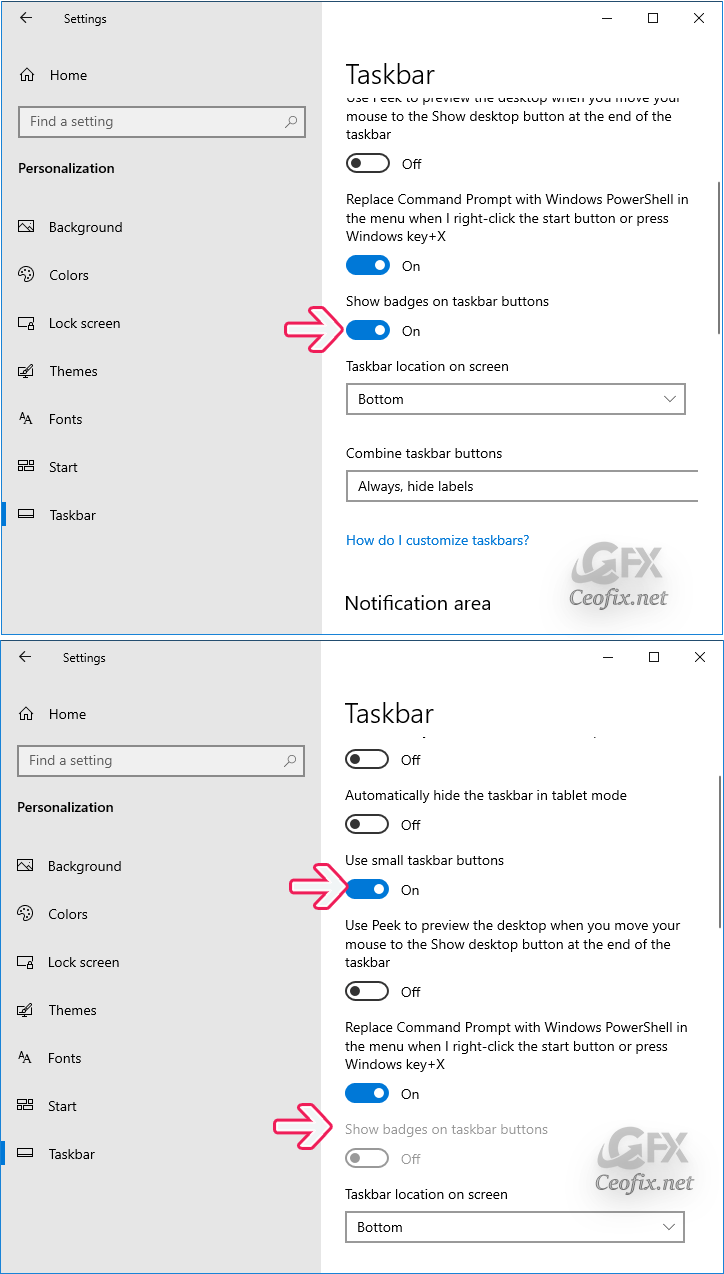
Notes:
1- Its enabled by default. Set the option to Off and it’ll disable the badge notifications on apps Taskbar buttons.
2- Badges will not show up if you have the option in to Use small taskbar buttons. If the option “Show badges on taskbar buttons” is grayed out on Settings page i.e you can’t turn it on or off, then it means the option “Use small taskbar buttons” is On in Taskbar settings page.
Method 2 : Via VBE
1- Just download the Badges_on_Taskbar.rar file (at the end of the page). and unzip it.
2- Open it, and double-click the Badges_on_Taskbar.vbe file it contains.User Account Control (UAC) window can popup and asks you if you want to allow it, Click Yes to proceed.
3- “Badges on taskbar buttons has been hide” Click ok button. Windows explorer will restart.

4- To revert to the earlier behavior, just double-click the Badges_on_Taskbar.vbe
That’s all…
Taskbar Buttons Switch To The Last Active Window
Start Taskbar And Action Center Greyed Out
Published on: Jul 6, 2019 – edited date: 17-04-2021

Good info. Lucky me I found your blog by accident (stumbleupon).
I have bookmarked it for later!
@WhatsApp Alternative
Thanks for comment 🙂
You need to be a part of a contest for one of the most useful websites on the
net. I most certainly will recommend this website!
@patrick
Thank you Patrick