
The clipboard is a temporary storage area used when the user cuts or copies text or other data to move it from one place to another. The copied information remains available for pasting. It is there until you shut down your PC or copy something that replaces the current data. This function, which we usually use with the shortcuts CTRL + C and CTRL + V, sometimes does not work properly.
For example, the error I often encounter when using an image editor is that the image copied to the clipboard gets stuck there. When I try to copy another image, the old image on the clipboard always comes back with CTRL + V. Pressing the ESC key does not work either, and worst of all, a similar error occurs in messaging software and in the browser. I copy a new URL and send it to a friend, but the old URL or data in the clipboard goes to the friend, this is extremely annoying. For privacy and security reasons, some Windows 11 users may want to clear their clipboard data and clipboard history.
1. Clear Clipboard Data through Settings
Click on the Windows icon and select Settings , the system tab will be open. Scroll down the scroll bar and find the Clipboard section and click here. On the new page that will open, you can click on the Clear Clipboard data button.
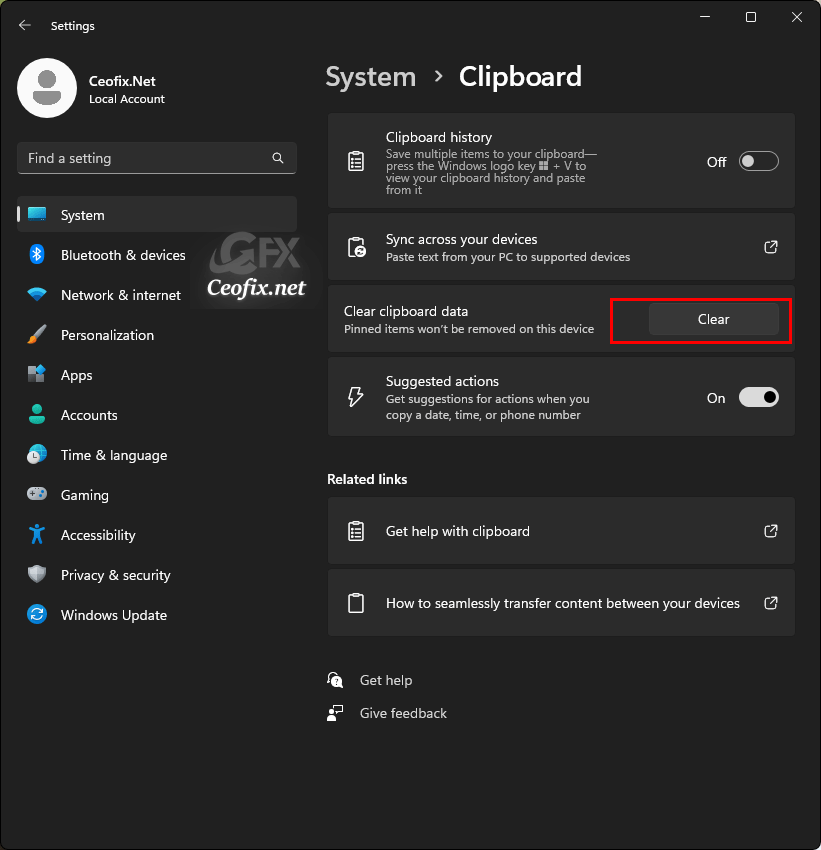
Of course, you can also use the following command from the run dialog to access the same page in an easy way.
ms-settings:clipboard
However, doing this every time is not a practical solution.
2. Clear Clipboard via Command Prompt
You can also clear clipboard history on Windows by running a command via Command Prompt.
Step 1: Open your Command Prompt.
Step 2: Enter “cmd /c echo.|clip into” the Command Prompt and press Enter to run it.
When the command is executed, it gives the following output.
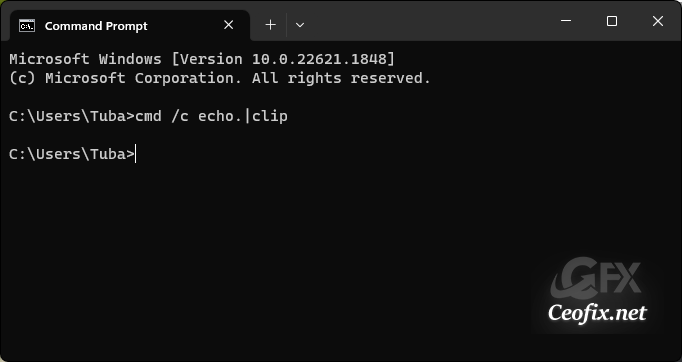
3. Clear Clipboard with one click
To clear the clipboard memory with one click, download the required application from the download link at the end of the page, then extract it from the rar file and run it,
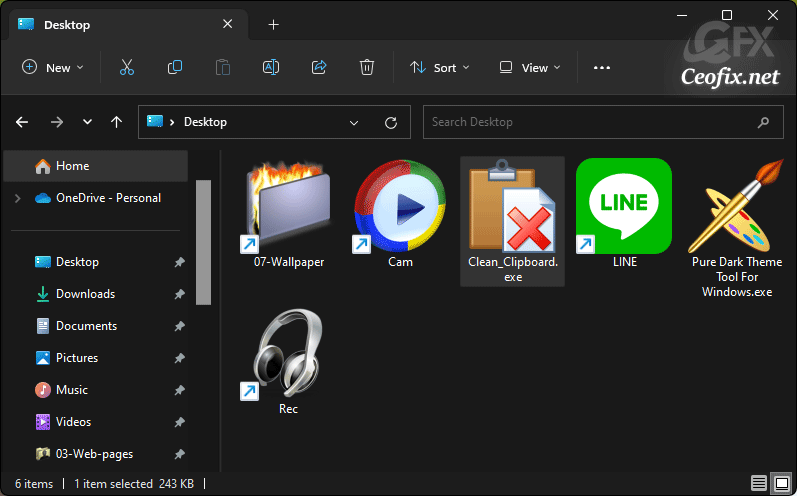
it will act just like pressing the Clear Clipboard data button in the settings application , If you want to add this application to your right click menu, you can use Ec Menu Application. The software is free and portable. It does not require any Administrator authorization to run.

Nice little tool , I will use it everyday , thanks for sharing
@Jane Addams
Thanks for your comment