How to Write custom text next to your taskbar clock?
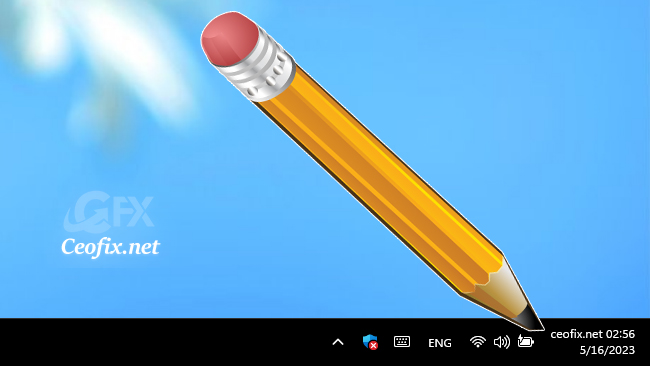
There are some modifications in windows that make a difference. Writing something next to the clock can be one of them. You can write your name or anything on the left or right side of the clock in the lower right corner of the Windows desktop. Of course it won’t support very long text, but I think your name or web page would be the most appropriate. There are a few different ways to do this, but it is easiest to do it from the clock settings for immediate visibility.
Write custom text to the right or left of the clock on taskbar
( You can watch the how to video which located at the end of the article)
1. To write something next to the clock, type intl.cpl in the run window and click Enter or OK.
1 | intl.cpl |
2. In the bottom right corner of the window , click on Additional settings.
3. In the new Customize formatting screen, switch to the Clock tab and then in the Short clock space, type anything you want between quotes, for example ‘ceofix.net’, of course, remember that there should be a space between the words you type and the clock.
If you want to do these operations with a click, you can download and use the script we have coded for you.
1. Extract the script from the zip, password is sordum .
2. Double click and run it.
3. On the first screen, type one of the numbers 1 or 2 and you will be able to write to the left or right of the clock

4. In the second Popup window, type the text that will appear next to the clock.
Finally, end the process with the OK button.
The file explorer will restart and your typed text will be displayed next to the clock.
