Google Chrome dark mode for Android.

First, you’ll need to update Chrome to version 74 or higher. If you’re not sure what version of Chrome you’re running, head to Settings >> Apps, then select Chrome from the list.
Scroll down to the bottom of the App Info page and the version number should be listed there.
How to enable dark mode for Chrome on Android
1- Open Chrome.
2- Tap on the menu button in the upper-right corner
3- select “Settings.”

4- Tap on “Dark Mode,”
5- Turn on the toggle switch.
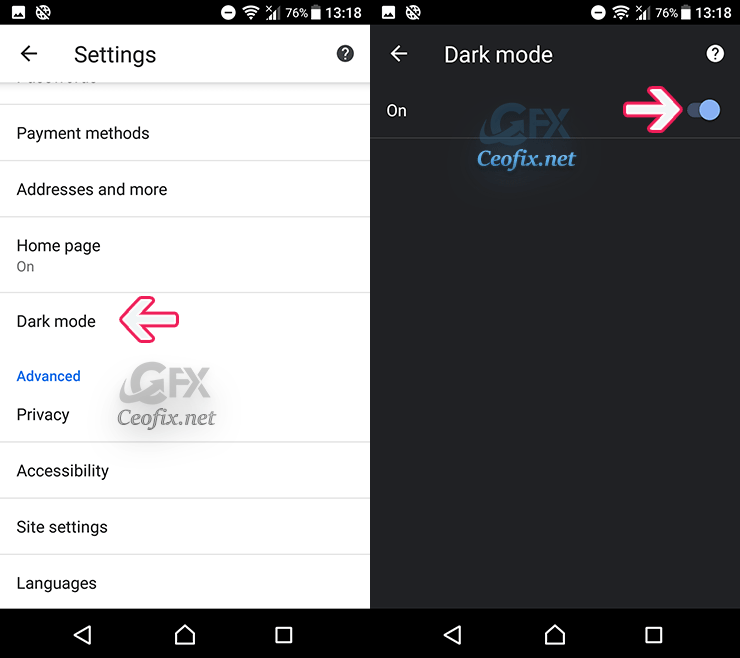
Once you complete the steps, the browser should start using its new dark color scheme. If the option isn’t available, you may need to use the flags settings page to enable the theme.
How to enable dark mode on Chrome using settings?
Step1: Android UI dark mode.
1- Update the Chrome to the latest version from Play Store. (Chrome to version 74 or higher)
2- Open the Browser and type the URL
chrome://flags/#enable-android-night-mode
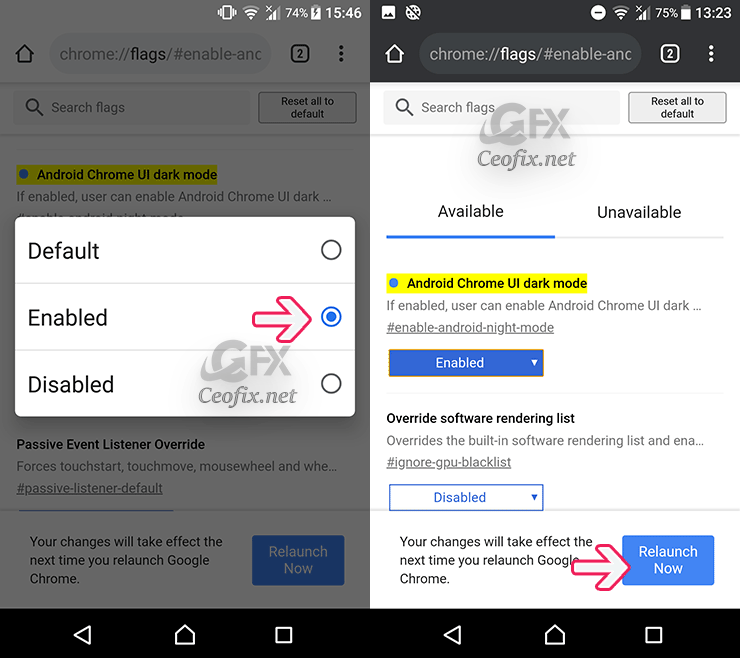
3- Use the drop-down menu and select the Enabled option.
4- Tap the Relaunch Now button.
Once the app restarts, In the settings menu, under “basics” there should be a button that says “dark mode”
Tap on “Dark Mode,” Turn on the toggle switch
If you can’t seem to find the dark mode setting after enabling the flag, try restarting the app (it may take a few refreshes for the option to show up).
How to Activate Dark Mode on Chrome for Android
Step 2: Contents Dark Mode
1. Update the Chrome to the latest version from Play Store.
2. Open the Browser and type the URL
chrome://flags/#enable-android-web-contents-dark-mode
3- Use the drop-down menu and select the Enabled option.
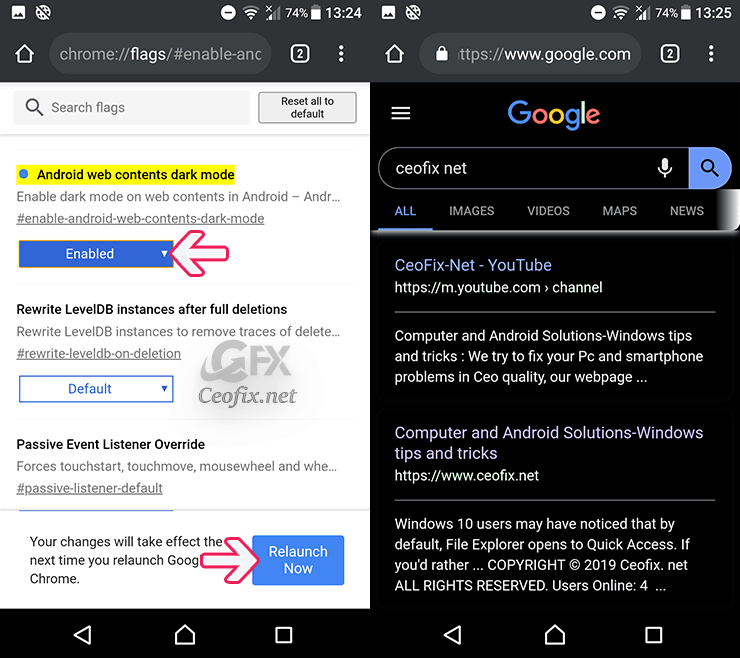
4- Tap the Relaunch Now button.
That’s all. After you complete the steps, you should now be able to use the browser in dark mode.
Recommended For You
How To Clear Your Browser History On An Android
Enable all Websites to go Dark in Chrome Android or Pc
Published on: May 9, 2019-last update:30.08.2021
