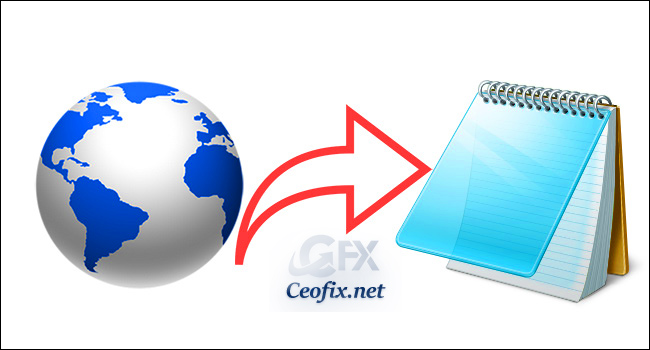
Ever needed a quick place to paste some text or make a quick note while you’re doing web work?
Notepads are awesome, but there’s an easier way too, less RAM-hungry way to take notes by turning the tab of your web browser into a notepad.
Easy trick to make your browser a simple notepad without having to download any extensions or third party applications.
Turn Your Web Browser into a Simple Text Editor
All you have to do is copy and paste this single line of code into your browser’s URL bar:
data:text/html, <html contenteditable>
Then hit enter. Click on the blank tab window that shows up and start typing away. Testing it on the latest Chrome, firefox and opera build, it worked out great.
Memorizing this code of text is probably not ideal, so the easiest way to make use of it is to create a bookmark. You can add it the classic browser Favorite method, or just drag it to the bookmark bar. I changed the name of mine to “Notes” after creating it.
How To Save
Every time you shut down your browser or close the notepad browser tab, your notes will disappear. If you want to save your notes, however, you have a few options.
You can’t save as a text file in Chrome and Opera.
Chrome and opera only browsers can save your notes as an HTML document. But you can easily copy/paste the text into one when you need to.
CHROME for save: CTRL+S press. And In the File Explorer window that opens, Name the file, press Save, and you’ll then be able to open the file in any regular web browser.
Firefox, however, has the best option for Windows users since it lets you save an open browser tab as text.
Firefox for Save: CTRL+S press. And In the File Explorer window that opens, click the drop down menu next to ‘Save as type:’ and choose Text Files. Name the file, press Save, and you’ll then be able to open the file in any regular text editor.
Save To PDF
If you just need to write some quick notes and print them out, you can by just hitting your browser’s Print option. In most cases these days, you’ll be able to save it as a PDF also. Just make sure the header and footers aren’t enabled, otherwise you’ll see those like you can in my screenshot below.
