In Windows 11 there are secret themes, which are not available to all users. Or rather, The Education themes are just available on Windows 11 22H2 builds.

These new themes are not enabled on all Windows 11 devices. However, you can with Registry can make them available on any device running version 22H2. Following is a small preview of these secret themes enabled in our Windows 11 device: These 6 secret themes actually include 3 main themes in both light and dark modes which are as following:
Flower Light
Flower Dark
Planets Light
Planets Dark
Sunset Light
Sunset Dark

How to enable Windows 11 education themes
Press Win+R on your keyboard.
Type “regedit” and select OK.
Follow the path below:
Computer\HKEY_LOCAL_MACHINE\SOFTWARE\Microsoft\PolicyManager\current\device
Here, right click on “device” in the left pane and choose New -> Key.
Right-click on device > New > Key and name it Education.
Inside the new Education key, right-click and select New > DWORD (32-bit) Value. Set the new DWORD name as EnableEduThemes and and change its value from 0 to 1.

Under the Current theme section, you will find the new Education theme, select the one you want to apply. But you might have to wait a short while for that process to complete. Keep the Themes page opened for a few seconds. Windows 11 will start downloading all 6 secret themes from Microsoft server.
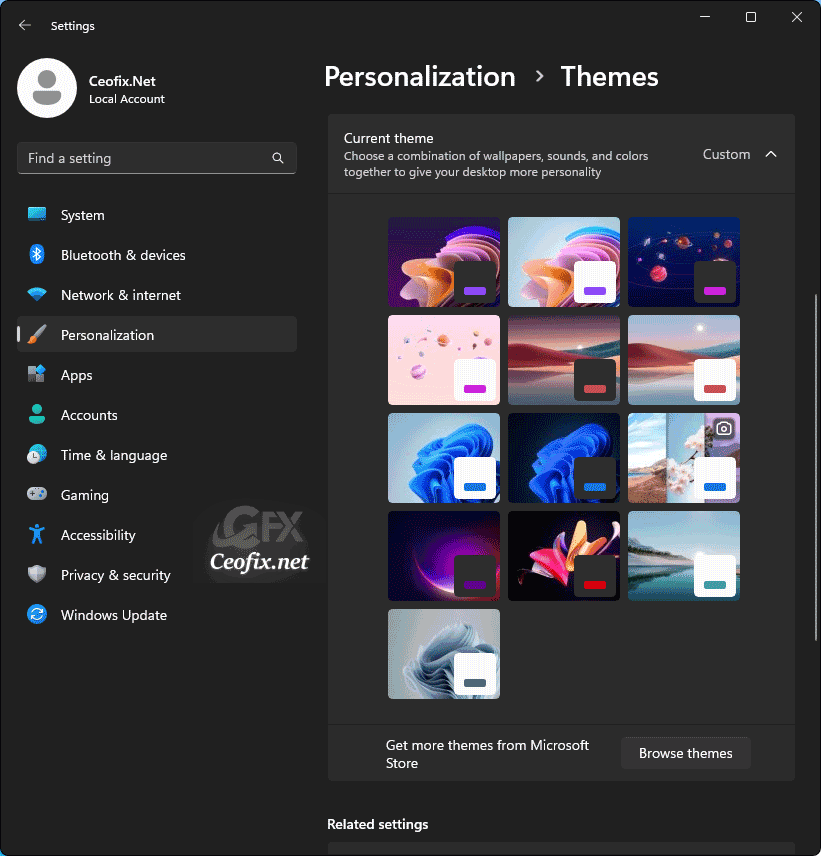
And You’ll see the new themes being added to themes list.
Alternatively;
1. Just download the education-themes.rar file which located at the end of the page. ( Password: ceofix)
2. Extract it to any folder.
3. Use the following registry file;
education-themes.reg
Right click on the education-themes.reg file select Merge. Confirm the User Account Control dialog if prompted.
5- Click Yes to continue.
6- Registration entries are successfully added to Registry. Click OK.
That’s all.
