How to Add or Remove “Copy To folder” and “Move To folder” Context Menu in Windows 11/10
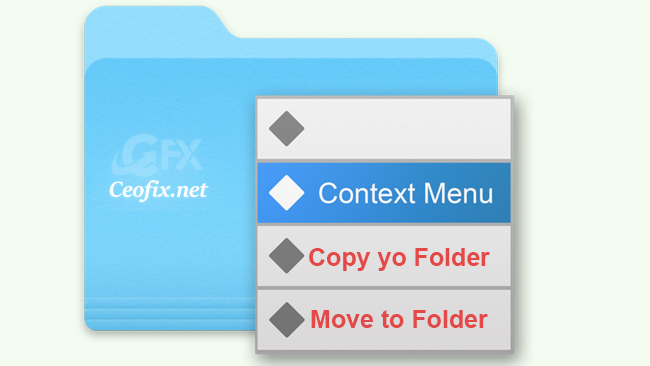
Certain functions in Windows are used more frequently than others such as Cut, Copy & Paste. To copy a file to another location, you can either hold the Ctrl key while dragging or utilize the copy-paste hotkeys. (Ctrl+X, Ctrl+C, and Ctrl+V). But this methods may not be the quickest method to use. Because, Windows, has a hidden function that allows you to right-click a file and either move or copy it to a specific location of your choosing. On both Windows 10 and Windows 11, you can add the ‘Copy to folder’ and ‘Move To Folder’ options in the context menu (Right-click menu).


Steps to Add ‘Copy To Folder’ & ‘Move To Folder’ on Context Menu
First of all, you need to press Windows + R keys together on your keyboard and open the Run dialog box.
Navigate to the following registry key:
HKEY_CLASSES_ROOT\AllFilesystemObjects\shellex\ContextMenuHandlers
3.Right-click on ContextMenuHandlers then select New > Key.
If you want to add “Copy to Folder”, simply name the new subkey with this key:
C2FBB630-2971-11D1-A18C-00C04FD75D13
If you want to add “Move to Folder”, simply name the new subkey with this key:
C2FBB631-2971-11D1-A18C-00C04FD75D13

That’s it! You are done. Now you will find the Copy To folder and Move to folder option in the context menu.
If you want to remove the “Move To folder and Copy to Folder” option from the context menu, navigate to the following key in the registry editor:
HKEY_CLASSES_ROOT\AllFilesystemObjects\shellex\ContextMenuHandlers
and delete keys:
C2FBB630-2971-11D1-A18C-00C04FD75D13
C2FBB631-2971-11D1-A18C-00C04FD75D13
Alternatively;
1. Just download the copy-to-folder-and-move-to-folder-option.rar file which located at the end of the page. ( Password: ceofix)
2. Extract it to any folder.
3. Use the following registry files;
If you want to add : Add_Copy-Move_To_Folder_to_context_menu.reg
If you want to remove: Remove_Copy-Move_To_Folder_from_context_menu.reg
Double click on the .reg file and select run. Confirm the User Account Control dialog if prompted.
5- Click Yes to continue.
6- Registration entries are successfully added to Registry. Click OK.
That’s all.
