
Chrome’s PDF Extension is undoubtedly a great way to view the PDF files on the go. But Chrome’s in-built PDF viewer lacks features such as highlighting, bookmarks and continue reading. If you read content like eBooks or any other long PDF files, then you might like to disable Chrome’s PDF Viewer and switch to a better alternative.
If you wish to disable the built-in PDF reader option in Google Chrome 80.0.3987.132, you need to change the browser’s configuration. Here is how.
1. Click on Chrome menu, select Settings.

2. Click on Privacy and security. Under Privacy & Security, click on Site Settings. In Site Settings, click on PDF documents.

3-And then enable the setting that says ‘Download PDF files instead of automatically opening them in Chrome’.
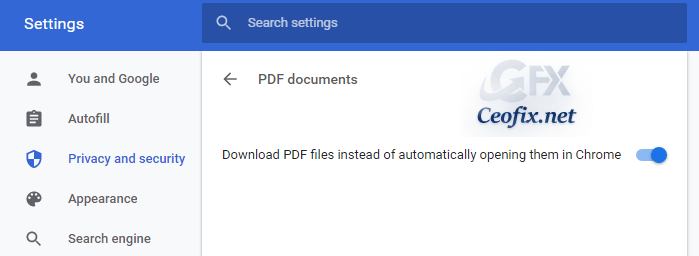
*Once you’ve enabled this setting, Google Chrome will treat the PDF files as regular downloads and you can open them later with any of your favourite PDF viewers.
*To enable PDF Viewer, you need to turn off the above mentioned setting.
Tip: You can save your time and open the required option directly. Type or copy-paste the following text in the address bar of Google Chrome:
chrome://settings/content/pdfDocuments
That’s it. Hope you find this helpful!
Recommended For You
Disable Page Prefetch Feature in Google Chrome
Enable all Websites to go Dark in Chrome Android or Pc
Display the https and www Url’s in Chrome Address Bar
Remove Payment Methods Stored in Google Chrome Browser
How to Change Your Location in Google Chrome
How to Import and Export Passwords in Google Chrome?
How to Change Your Location in Google Chrome
Published on: Jan 1, 2018 -edited date: 21-11-2021

Eu tenho uma opção melhor, pelo menos para mim.
Escolha um documentos em PDF no seu PC que estão com o símbolo do chrome e clica com o botão direito em cima dele. Depois escolha a opção “propriedades”. Clica em “alterar” e muda para o leitor de PDF que vc tem baixado no seu computador. Pronto, resolvido, todos os documentos irão mudar de ícone e de leitor.