The VLC Media Player has a Picture-in-Picture mode. This tool mode allows you to work and play videos at the same time.

Follow the below Steps to Enable Picture in Picture Mode in VLC player.
Enable Picture In Picture (PIP) Mode In VLC Media Player
Play any video in the VLC Player.
Right-click on Video and check the Always on Top option.

Now click Tools from the top menu and then click Preferences.

And click on Video. Deselect the Window Decorations option.
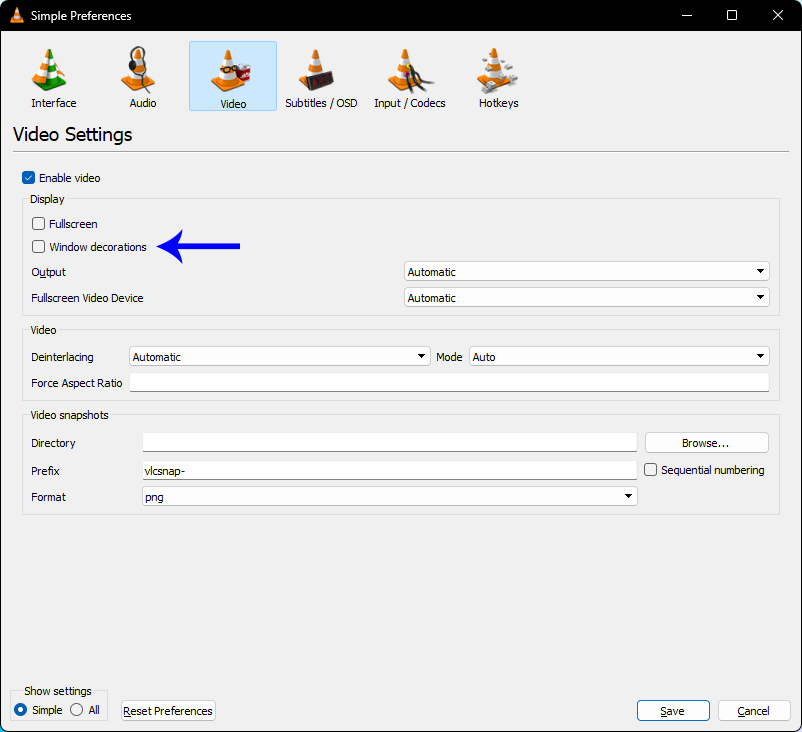
Now you can resize the VLC window to the size that you need and adjust it in the corner of the screen as you please. If you want to hide your controls on your Media Player press Ctrl + H keys.
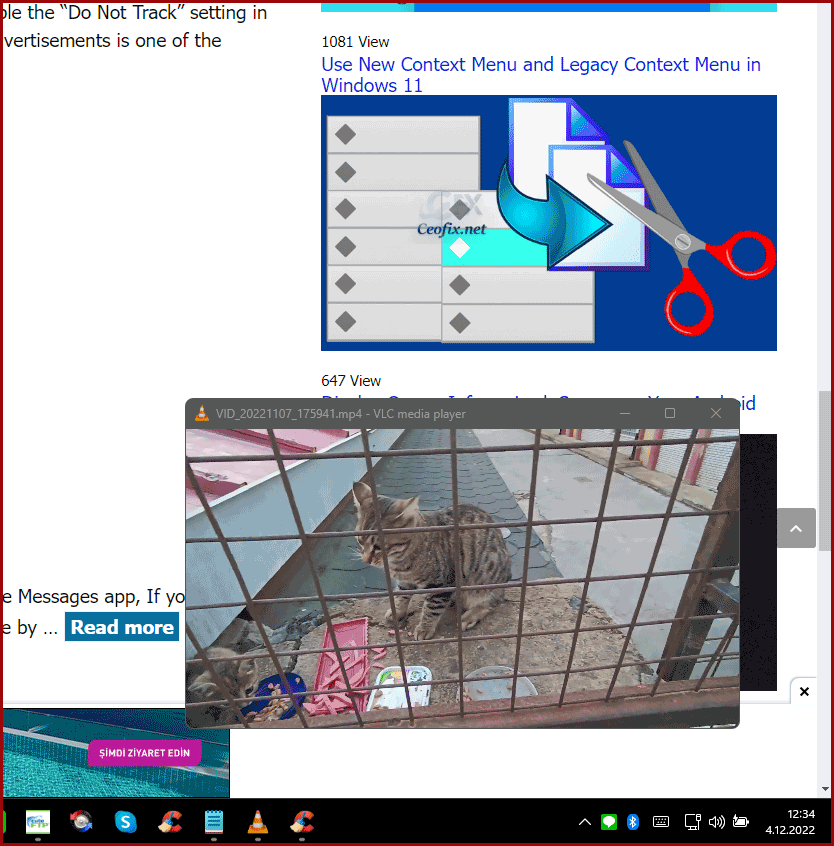
This has to be done while you are in the Player. Pressing the same keys lets you undo this previous action and show your controls again. Now, your video will appear even smaller at the top of your other window.
Published on: Dec 4, 2022 – last edited: 20-09-2023
