How to Customize Your Windows Lock Screen Picture

The lock screen is on display in Windows whenever you let your computer idle, or anytime you restart the PC. Windows Spotlight is a Windows feature that displays various images on your screen after locking your computer. The images are automatically downloaded from Bing. Although the default configuration will be enough for most users, it’s also possible to customize various aspects of the feature. For example, you can show personal pictures
How to customize background for Lock screen
Press Win+I to open Windows Settings.
Go to Personalization, then click Lock screen

Select “Picture” from the drop-down list next to the “Personalize your lock screen” option.
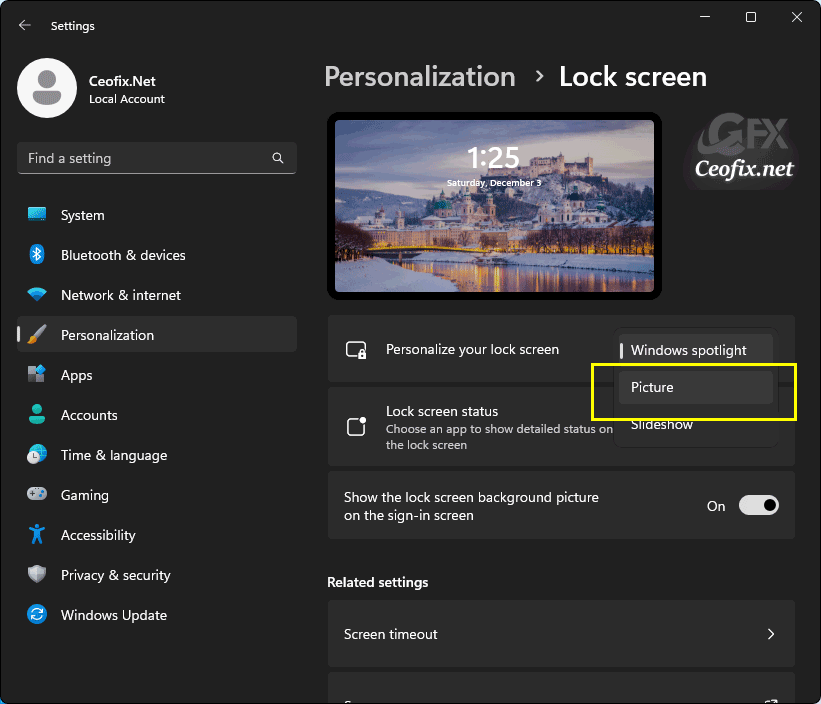
Click the Browse photos button.

Browse through your image collection to find your favorite picture, and select it by pressing the Choose picture button.

After you complete the steps, the Lock screen will show the image you selected in the settings.
It’s time to check out your lock screen. Rather than wait for your PC to go into lock mode or reboot your system, click the Start menu, select your profile icon, and click Lock.

That’s all
