How to Enable or Disable the Sidebar in Microsoft Edge?

What is Sidebar in Microsoft Edge?
The sidebar in Microsoft Edge lets you access tools and features side-by-side within your browser, even as you navigate between tabs. The sidebar appears on the right side of Microsoft Edge, and includes items like the Search, Discover, Tools, Internet Speed Test, Games, and Microsoft Office icons for quick access. It’s hard not to notice, but if you haven’t seen the Edge sidebar, check out the image below.
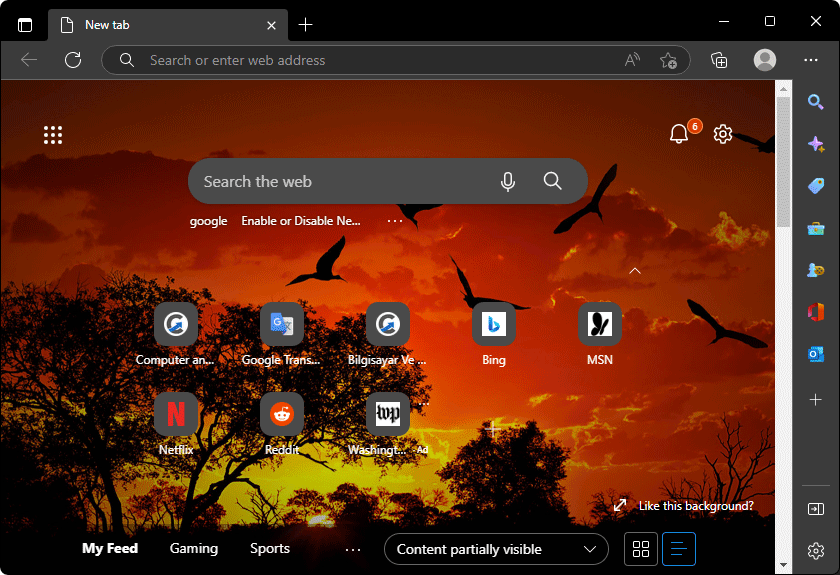
The sidebar is on the right side of the browser, with shortcuts to Microsoft tools, utilities, and other products. The feature exists solely on the new tab page and doesn’t take up space on other websites. If you don’t like this new toolbar addition, this article will help you in disabling or removing the new sidebar in Edge.
How To Hide or Show Microsoft Edge Sidebar
First, click the three-dot menu icon from the right side of the top toolbar.
Select the Hide sidebar option or you can also click the “Hide sidebar” button at the bottom of the bar.

You can also use the Ctrl + Shift + / keyboard shortcut to quickly enable or disable the feature.
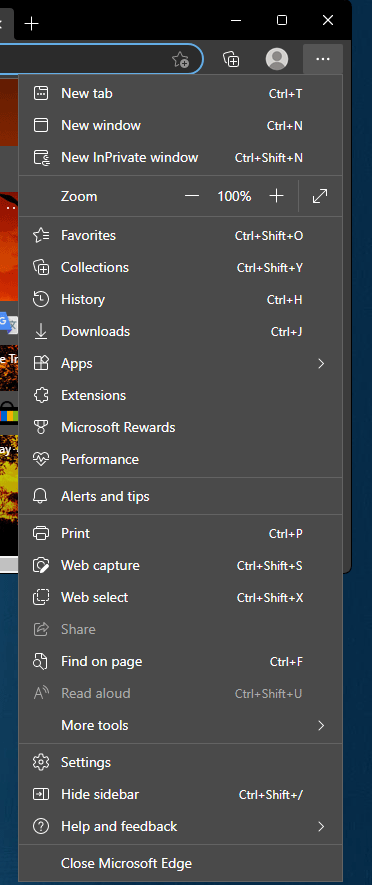
Or you can disable the sidebar by turning off the toggle switch from the “Appearance” settings page.

Alternative Method
1- We have coded a script to make your job easier, just download the script at the end of the page (password:ceofix) and Unzip it.
2- From now on, whenever you want to disable the sidebar in Microsoft Edge simply double-click on the Edge_sidebar.vbe file. User Account Control (UAC) window can popup and asks you if you want to allow it, Click Yes to proceed.
3- It will show a pop-up window with the text “Ms EDGE sidebar has been set to HIDDEN
You may need to Restart the EDGE Browser”
Just Click “OK” button.
4- If you want to apply enable the sidebar in Microsoft Edge simply double-click on the Edge_sidebar.vbe file. User Account Control (UAC) window can popup and asks you if you want to allow it, Click ok to proceed.
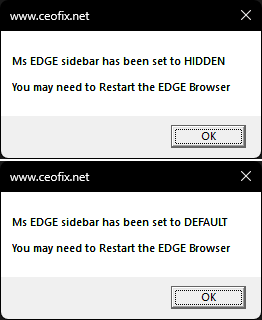
5-It will show a pop-up window with the text “Ms EDGE sidebar has been set to DEFAULT
You may need to Restart the EDGE Browser”
Just Click “OK” button.
That’s all.
Published on: Nov 15, 2022-Last edited: 27-12-2023
