Use True Black Theme on Windows, How to use Pure Dark Theme Tool V2?
With Pure Dark Theme Tool Version 2, you can use a true black theme in Windows 11 and 10. In the new version, some Windows 11 Bugs have been fixed and new features have been added.

Use a Pure Black Theme on Windows in One Click!
Pure Dark Theme Tool For Windows.exe is an AIO (All-in-One) tool and a free Portable App that helps users manage Windows Theme. The Pure Dark Theme Tool changes the colors in the Taskbar, action center, Quick actions, Title Bars, Quick settings and Window borders to 100% Pure Black. However, Pure Dark Theme Tool V2 doesn’t just make your theme pure black. It also provides features for you to customize your theme.
Use the 100% Pure black theme on Windows!
( You can watch the how to video which located at the end of the article)
After Downloading Pure Dark Theme Tool, extract it and double click the exe file . It has a minimalist GUI, you will see 18 Buttons. Of course we recommend making a backup first before changing your theme.
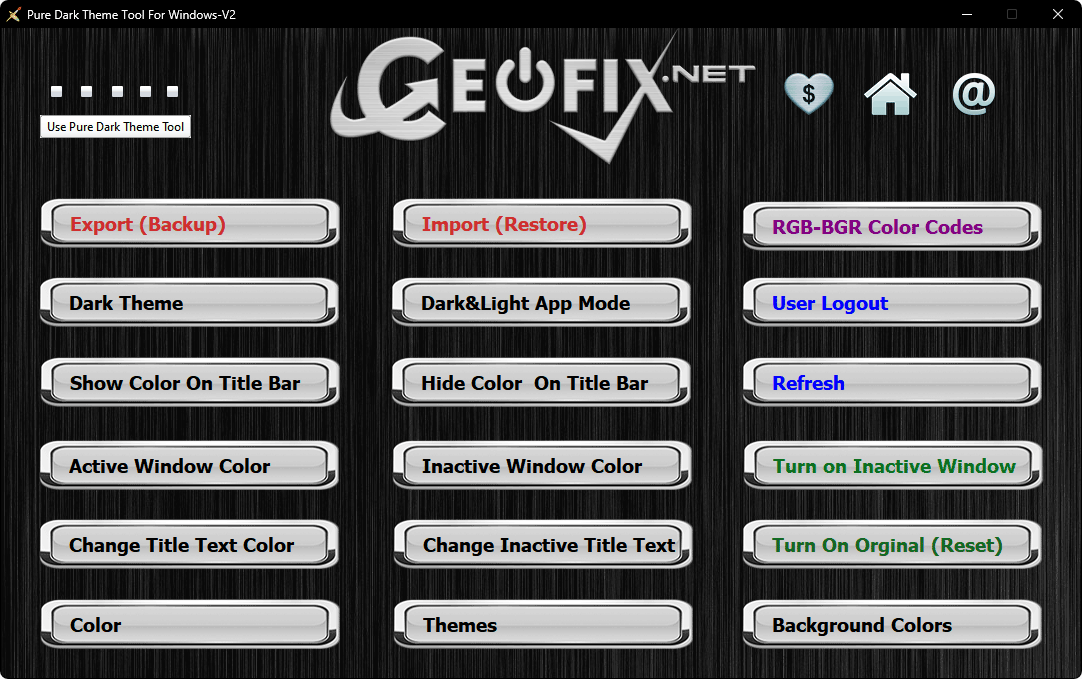
How to Make Your Windows 11 Taskbar and Start Menu 100% Pure Black
“Export” (Backup)” button: Use it to backup your theme.. (RECOMMENDED.)
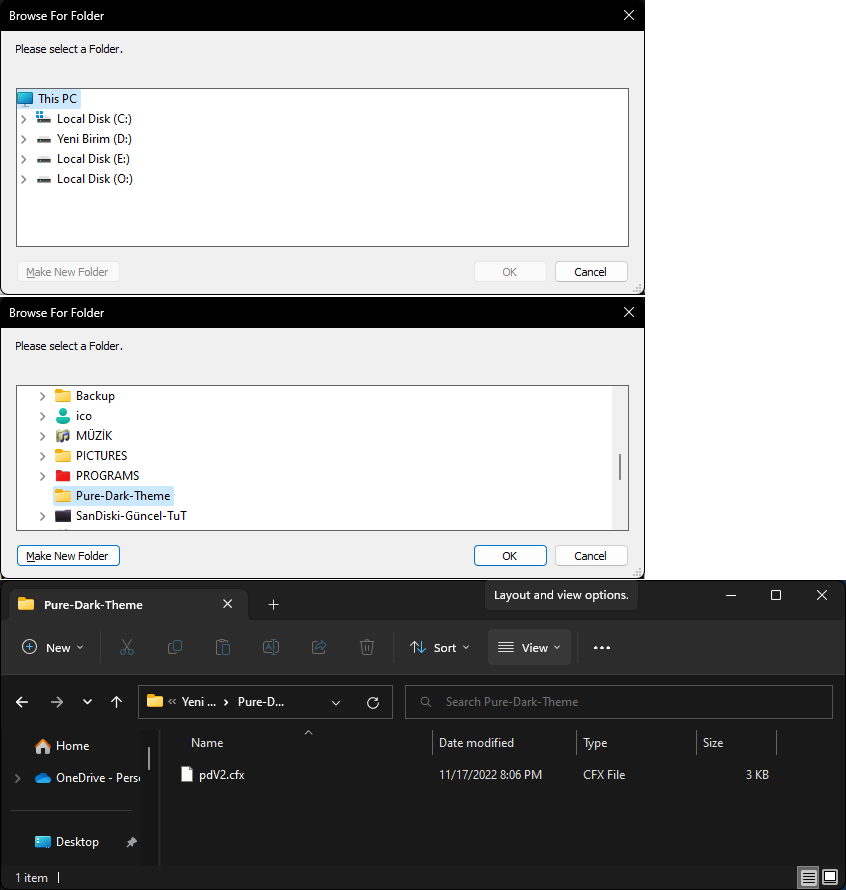
“Import Restore” button: Restore your theme settings from a backup. If you have a backup, you can use it to restore your theme at any time after the original theme settings have been changed.
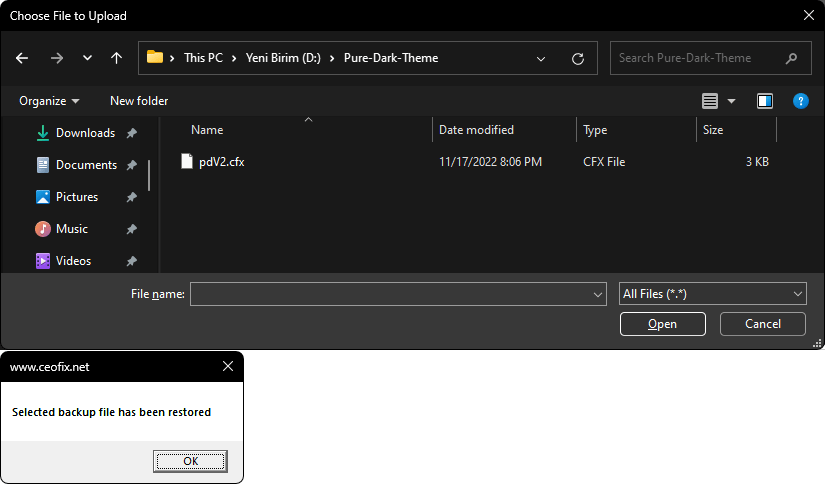
“User Logout“: If you cannot see the changes in the theme even after using the Refresh button, you can use the “Logout” button
“Refresh button”: Restarts the file explorer. So you can see the changes in the theme.
“Turn On original (Reset)” : This button will reset Windows theme settings. Changes to the theme (except for the wallpaper) will revert the windows to the default settings ( like after fresh installation.)
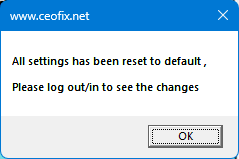
“RGB-BGR Color Codes” button: Allows you to easily select RGB and bgr colors.
“Dark Theme” button: Make colors of the Start Menu, Taskbar, Notification center, Quick Actions, Title Bars and Window borders 100% Pure Black.

“Dark Light App button”: Click if you want to switch between Dark or Light theme for Windows Settings and Apps.

“Show color on Title Bar” and “Hide color on title bar” buttons: By default the Title bar has no color. If you click on the Dark Theme button, the title bar will automatically turn black. However, you can change to show or hide the highlight color on Title bars and window borders at any time. Click the “Show color on Title Bar” and “Hide color on title bar” buttons and then click the “Refresh” button to see the difference

You can change the highlight color in Title bars and window edges with the “Active Window color” – “inactive Window color” and “Turn on Inactive Window” buttons.
After clicking the “Active Window color” and “inactive Window color” button, set the color value as BGR. And click ok button, click “Refresh” button to see the changes. There is no Inactive Window color by default. Click the “Turn on Inactive Window” button to change the color to Default.

“Change Title Text Color and Change Inactive Title Text Buttons”: The default text color of any active white title bar is black If you use a dark theme, it is white on black. When you click the Change Title Text Color and Change Inactive Title Text buttons, type the Color value as RGB. Then make sure to log out and log in to see the changes However, Microsoft has restricted the use of colors. For this reason, if you cannot see the color value you have given to the text color in the title bar, even after logging out and logging in, you may need to change your color selection.

“Color button”: Click to open the Windows Start Menu, Taskbar, Action center, Title Bars and Window borders color options.
“Themes”: This button opens the Windows theme settings.
“Background colors”: Click on it if you want to turn on solid color options in the personalization settings.
Hope you like Pure Dark Theme Tool.
▼Download▼ Pure Dark theme tool V2

Can you update to remove the white border it puts around a inactive window and that so its black instead of being highlighted greyish white.
I overall love the Black Theme but I have one problem:
In the “Settings-Menus” there are some texts that are black, which means they are not visible if the background is also black.
The only become visible if you move your mouse over them. Whish there would be a way to make all text white on black.
Or am I missing something ?
@Johannes
The first version of black theme had this bug. The one for Windows 11 doesn’t have this. If your system is windows 11 and if you are using black theme for windows 11, it will not be a problem. Can you share a screenshot?
Hi. Text selection color in Chrome address bar close to invisible
@Voldemar
Hi,
I tried but nothing like this happens. restart computer
@Admin
It’s a magic! I used dark theme about one week and all this time selection color in chrome address bar was hard to seeing. But today, after updating windows, problem is gone. I have no ideas about reason, and I’m sorry for disturbing. And thank you for your app! It’s great!
@Voldemar
Hello, No problem. There was no such problem in the software. Thank you again for the information you provided.
Absolutely Love this however I have noticed when system updates it tends to revert wish there was a Auto apply setting
Great app for OLED screen laptops and TVs, but is there a way to change the Win 11 Settings pane to true black as well? Mine is dark gray and I cannot change it.
@geeorge
I have no information for now. If found, this feature is added.