Twitter has a dark mode called “Lights Out” and two modes named “Dim” that turns the theme dark gray.

Twitter for Android and iOS has two dark modes. The first one, called ‘Dim’, has a dark blue background. Other theme called ‘Lights out’, has a black background. Whichever you prefer, it’s easy to make the switch.
Use Dark Mode or Dim Mode on Twitter
Launch the Twitter app. Tap on the profile icon. It’s located at the top-left corner of the app. Select ‘Settings and support’ and tap ‘Settings and privacy’. Tap ‘Accessibility, display and languages’
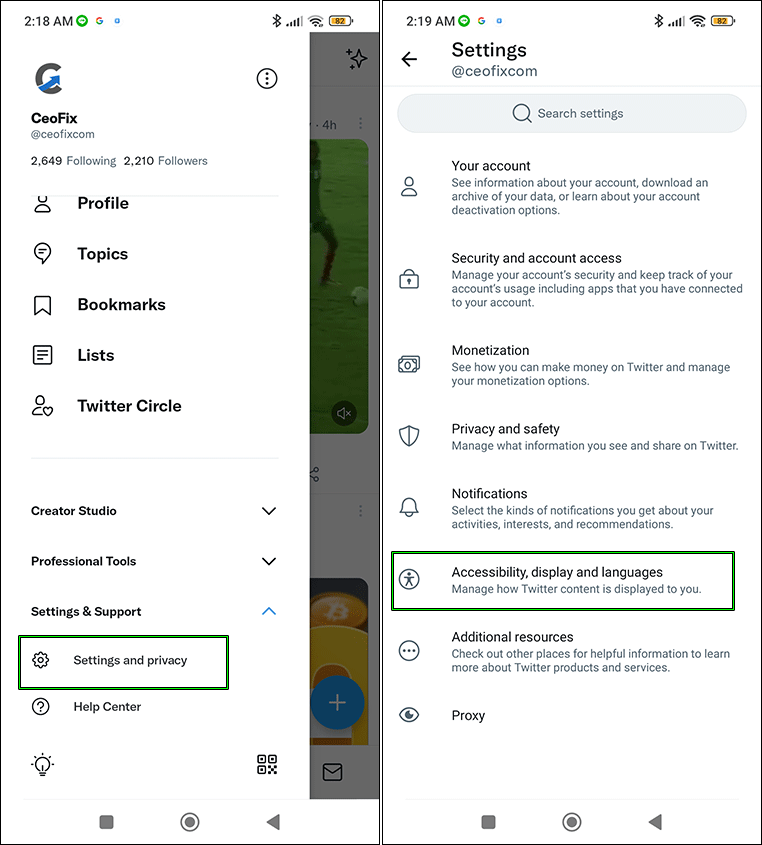
Choose ‘Display. Then tap “dark mode”.
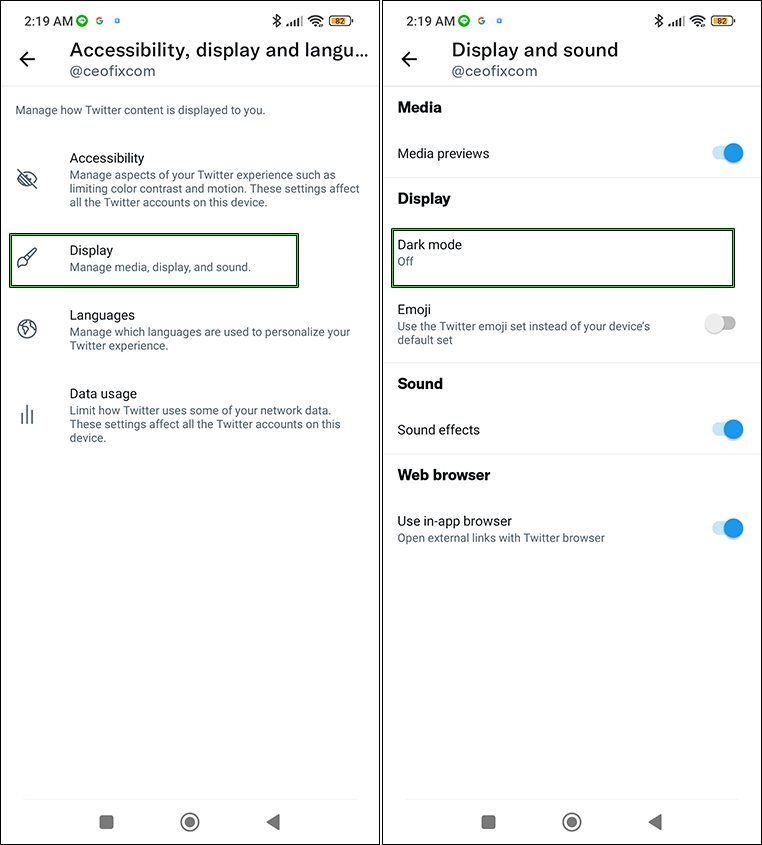
and turn dark mode on. Finally, choose either ‘Dim’ or ‘Lights out’.
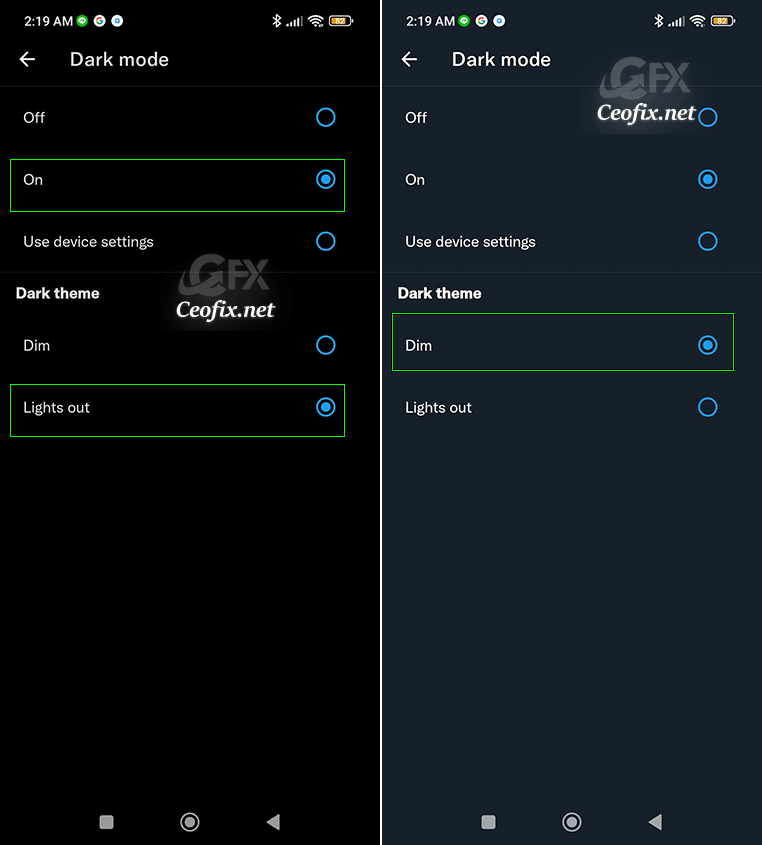
First picture is “dark” mode, second picture is “dim” mode.
